Spreadsheet views allow you to view your network devices or event monitors all in one place. They also allow you to do batch operations on multiple devices at once. This tool will save you time performing a whole host of actions that would usually require visiting the settings section of every device or monitor.
In the Network Devices section of FrameFlow, there is a section under the Network Devices list called "Views". Click "View All Devices" to access the spreadsheet view.
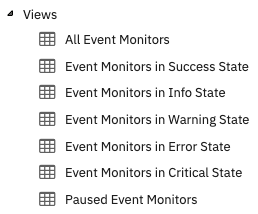 Views Section
Views Section
By default, the spreadsheet is organized by status, so you can see the devices that need attention first. You can change the order by right-clicking on any column to sort by that value instead. Double-clicking on a device's display name will allow you to modify that field. You can change any other column in the spreadsheet that includes an asterisk. The other options shown above are ways of organizing the spreadsheet view. Click on any of them to filter the main spreadsheet by the selected parameter.
 Bulk Actions Menu for Network Devices
Bulk Actions Menu for Network Devices
Selecting multiple network devices using the check boxes allows for a new list of options called "Bulk Actions". This will appear in the top right corner of the spreadsheet views. Clicking it will reveal a list of options you can use to manipulate your network devices en masse. With "Move Devices", you can designate a folder to move your selected devices into. You can also mass-pause and -resume devices. Spreadsheets also allow you to assign credentials to multiple devices.
The last three options in the Bulk Actions menu have to do with tags. "Add Tags" will allow you to select or create additional tags to add to the selected network devices. "Remove Tags" allows you to specify the tags you would like to remove from the selected devices. "Replace Tags" will replace all existing tags on the selected network devices with whatever tags you add in the provided field.
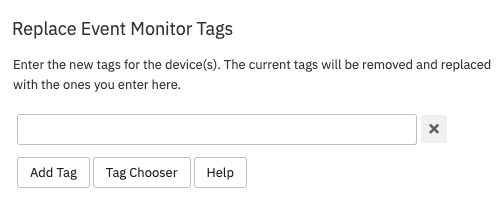 Replacing Tags
Replacing Tags
Note that you can also view event monitors in the same way with the views tab in FrameFlow's Event Monitors section. Click on "Event Monitors", then select your preferred view in the views section. Event monitors have their own bulk actions menu which you can operate in the same manner as the menu for the network devices.
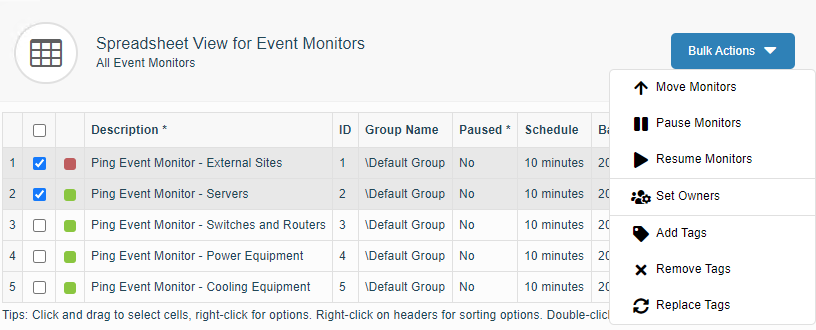 Spreadsheet View for Event Monitors
Spreadsheet View for Event Monitors
In spreadsheet view for devices or monitors, click on cells and drag to select areas in the spreadsheet that are of interest. From there, you can copy them to your clipboard and paste them into Excel or other spreadsheet-based software.
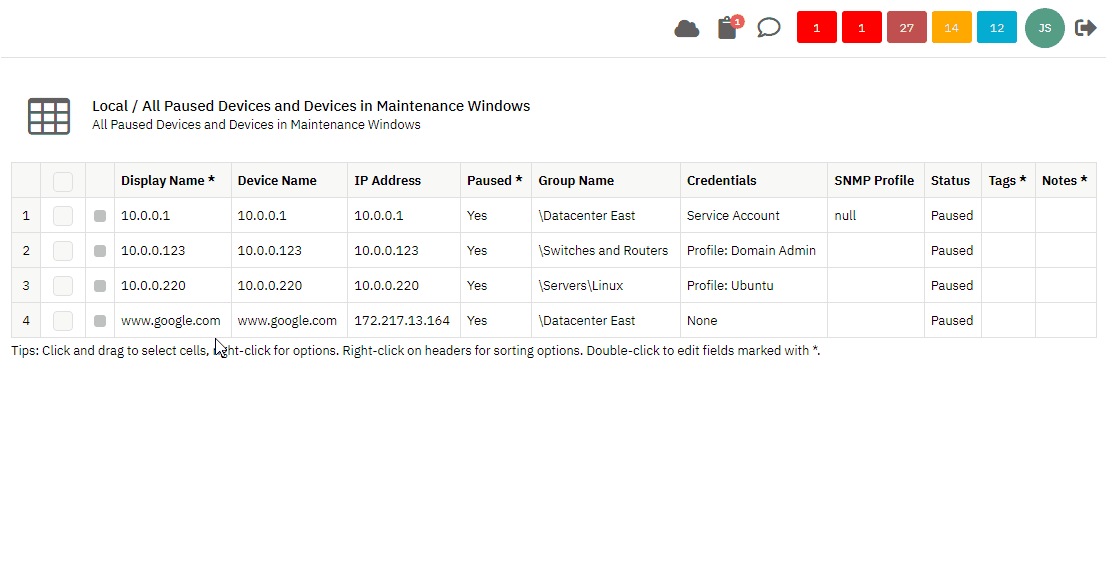 Selecting Spreadsheet Cells to Copy
Selecting Spreadsheet Cells to Copy
In this tutorial, we showed you how to use spreadsheet views. We showed you how to access it and use its main features, including both singular and bulk actions. Stay tuned for new tutorials in the Features section of the FrameFlow website.
More IT Monitoring Features