About FrameFlow & Shortcuts
FrameFlow is the comprehensive IT monitoring solution that makes sure every aspect of your IT environment stays up and running. With our product, you can build dashboards, reports, create custom monitoring settings, and more! This article will teach you how to navigate our interface even more smoothly with some shortcuts that will save you time.
Selecting Multiple Cells in Spreadsheet View
Save time in FrameFlow's Spreadsheet View with this shortcut. Simply click and drag to select multiple cells, as shown in the GIF below. From there, you can copy and paste cells directly into Excel or other spreadsheet software.
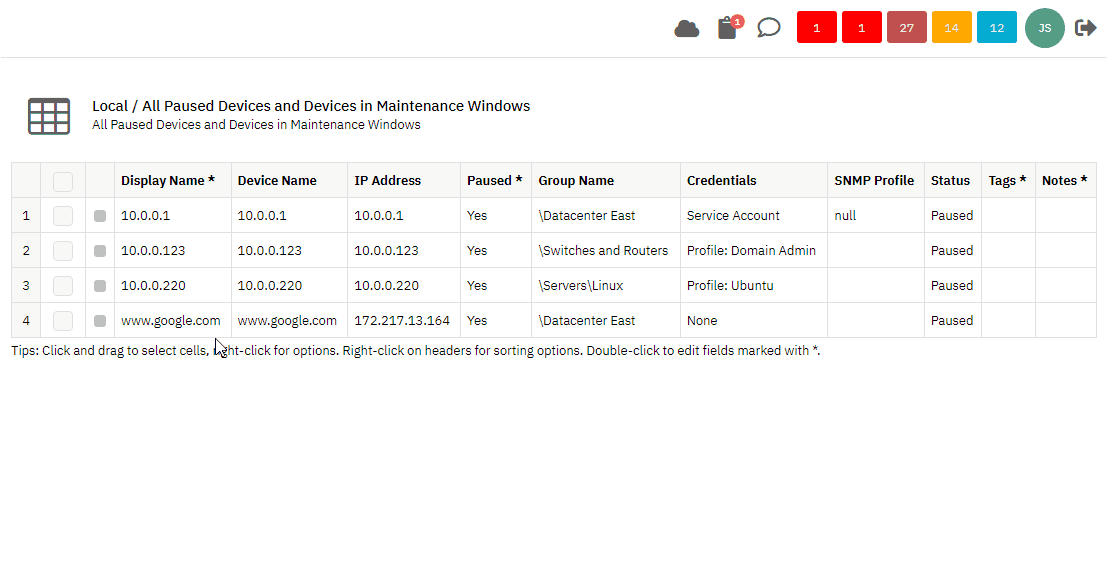 Selecting Spreadsheet Cells
Selecting Spreadsheet Cells
This option is super helpful when it comes time to create reports and spreadsheets with third-party software. Effortlessly include data from FrameFlow in your other spreadsheeting software or paste parts of your spreadsheet into a chat or as an HTML table. There are three different copying options to choose from depending on your purpose.
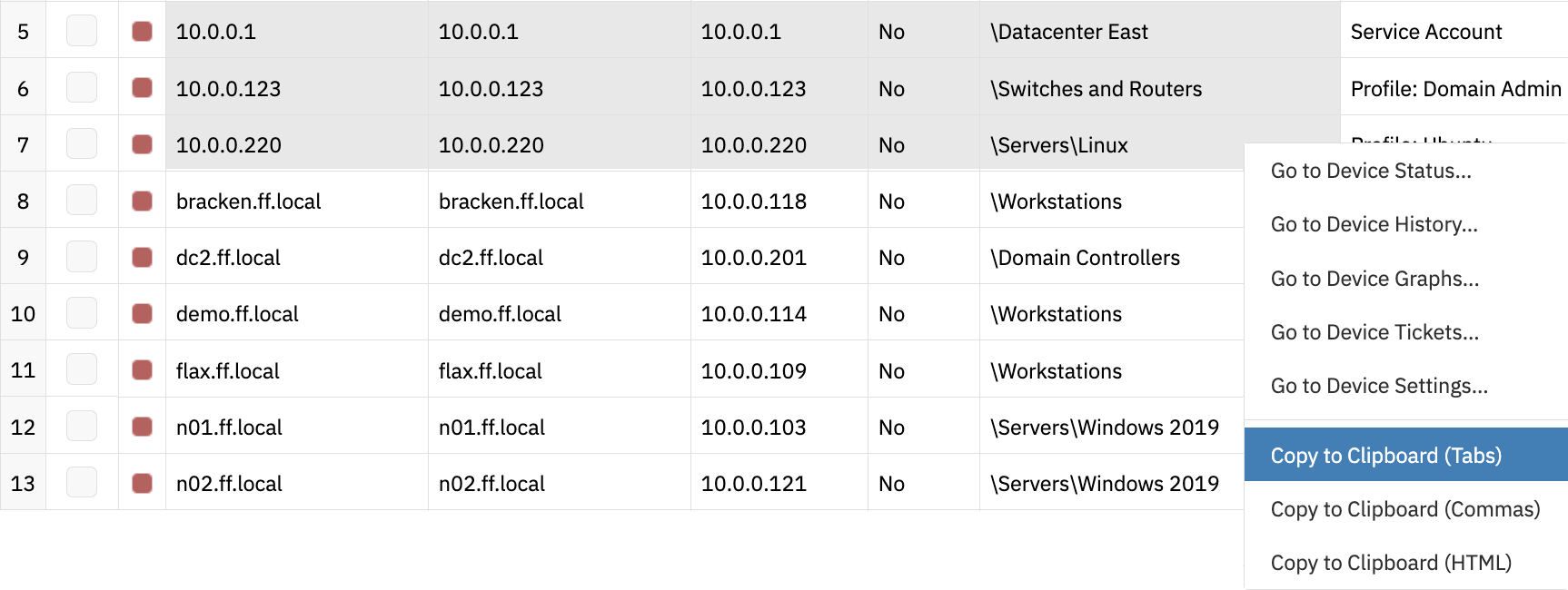 Copying Options
Copying Options
Batch Operations
Throughout FrameFlow's interface, you can check one box, then hold Shift and click on a lower group item to select all items within that range. The below example shows selecting network device groups, but you can perform batch operations in various parts of the FrameFlow interface, including network devices, event monitors, tickets, and more!
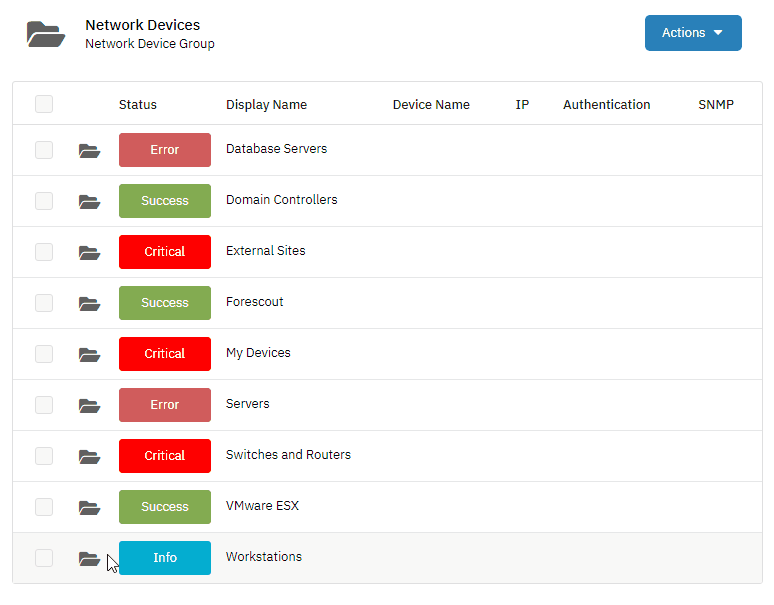 Selecting All Items with Shift
Selecting All Items with Shift
This feature helps you save time when selecting items to manage or manipulate within the FrameFlow interface. You can even use this trick in conjunction with the following shortcut:
Maintenance Windows
Maintenance windows are pre-defined periods of time during which FrameFlow will not send you alerts about the included network devices. You can use them to block out a period of time during which key systems are expected to be down for maintenance. During a maintenance window, monitoring and alerts will be paused, meaning you won't be inundated with alerts about devices that you already know are down for a reason.
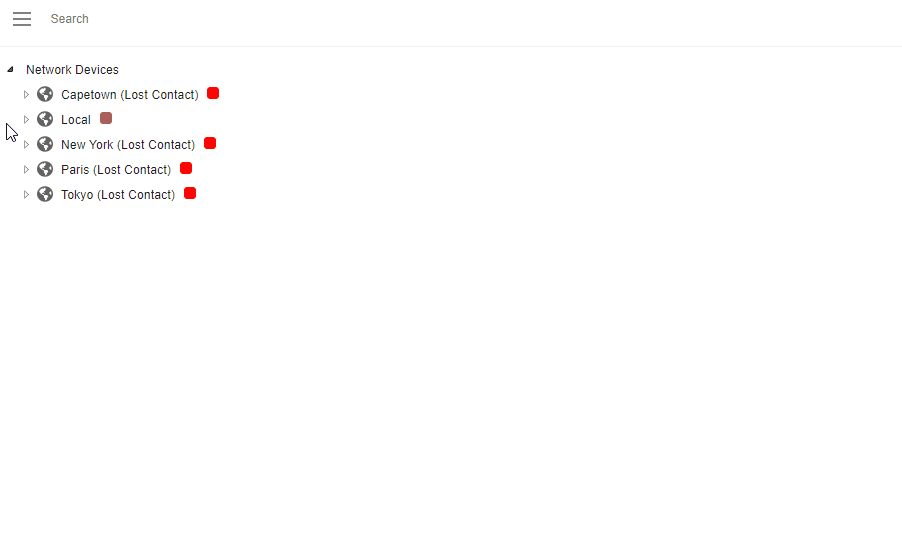 Mass-Assigning a Maintenance Window
Mass-Assigning a Maintenance Window
Mass-assign a maintenance window profile by right-clicking on a device group (above) or using a batch operation to select multiple devices (below). From there, select "Set Maintenance Profile" and pick a profile from the chooser. No maintenance window profiles? No problem, you can find a tutorial to help with setup here.
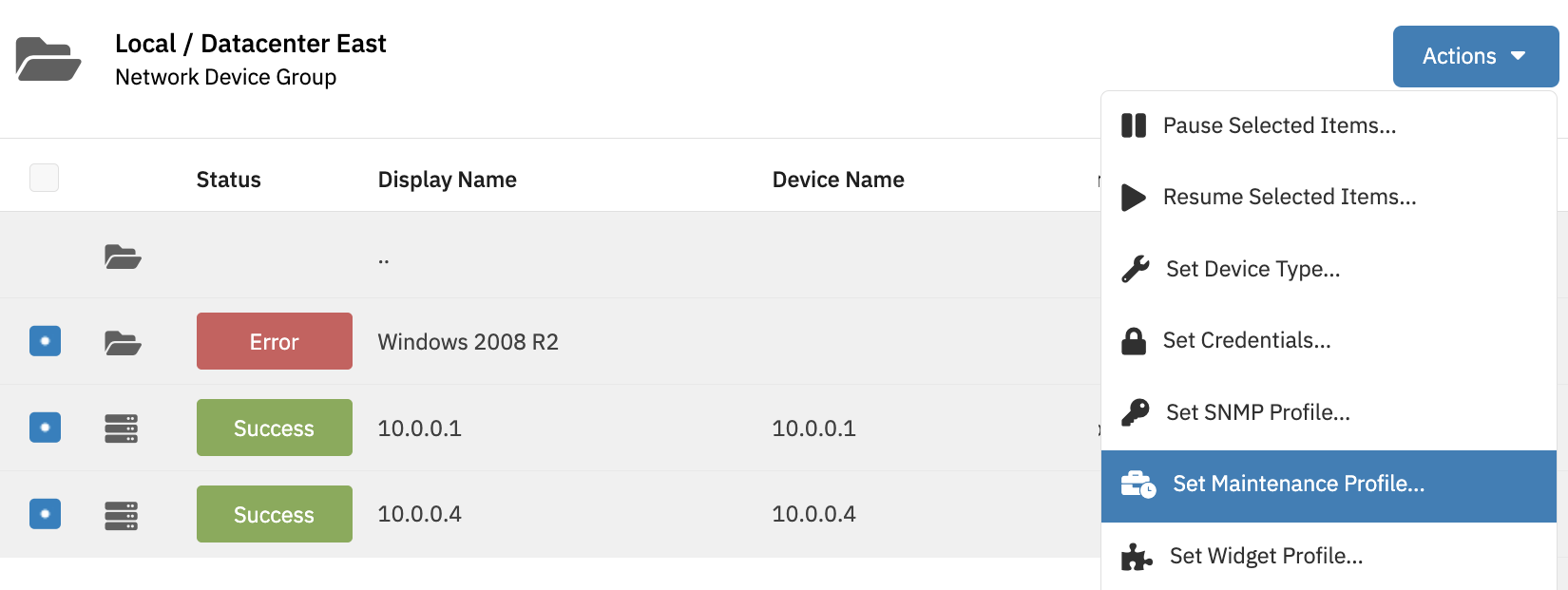 Maintenance Profile Option from Bulk Actions Menu
Maintenance Profile Option from Bulk Actions Menu
Summary
Now that you know these FrameFlow shortcuts, you can navigate our interface even more smoothly and quickly than before. Stay tuned for more blog posts filled with tips and tricks like these!
Are you new to FrameFlow? Download now to take it for a spin for free for 30 days and start taking advantage of its enterprise IT monitoring features.