About FrameFlow Notifications
FrameFlow's in-app alerts are helpful when you're at your desk and logged in, but what about when you're not? That's where our other notification options come in. With FrameFlow, you can receive alerts from your event monitors to your email address, cell phone, or Microsoft Teams channel. This article will show you how.
1. Email Alerts
FrameFlow's email notifications support Microsoft 365, Microsoft Exchange, Gmail, and generic SMTP/POP3 servers. You can set up email notifications in your FrameFlow instance by visiting the "Notifications: Email Settings" section of Settings and following the steps from this article. You can even choose whether to group your alerts into one email per event monitor or receive a separate email for each check that returned a non-success state.
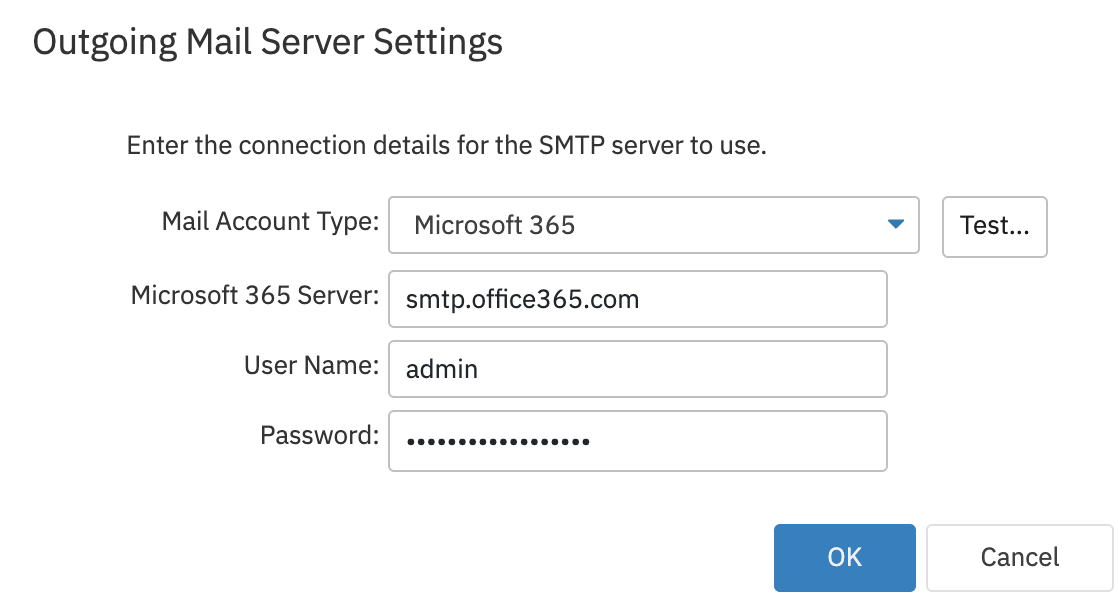 Microsoft 365 Email Settings
Microsoft 365 Email Settings
2. FrameFlow Telemetry
Telemetry is a mobile app available for iOS and Android devices. It sends notifications to your phone in accordance with the alerts generated by your event monitors. There are two notification styles you can choose from: SMS or voice notifications. If you choose SMS, you'll receive FrameFlow alerts via text. Telemetry can also call you on your cell or landline. It uses text-to-voice technology to read the alert to you so you know exactly what triggered the notification.
Telemetry can text or call any number, not just the number associated with the device that has the app installed. That being said, those who have the app downloaded also have the option of receiving push notifications instead of SMS.
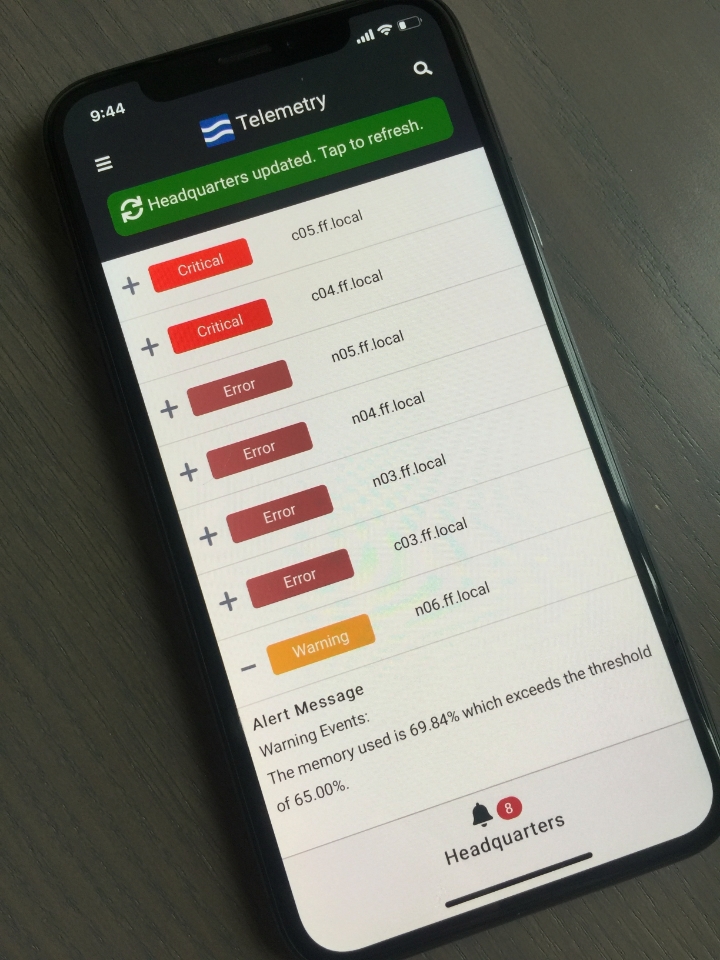 Telemetry App
Telemetry App
Telemetry is a paid add-on service that is available for any perpetual FrameFlow license or for free for users with a subscription license. Once you've downloaded the Telemetry app, contact us to receive your activation code.
3. Microsoft Teams Notifications
Microsoft Teams is a popular team coordination software that lets team members converse, meet, and organize remotely. FrameFlow users can opt to have event monitor alerts delivered directly to their Microsoft Teams channels. Receive messages from your team members and IT monitoring alerts in the same place with this handy integration.
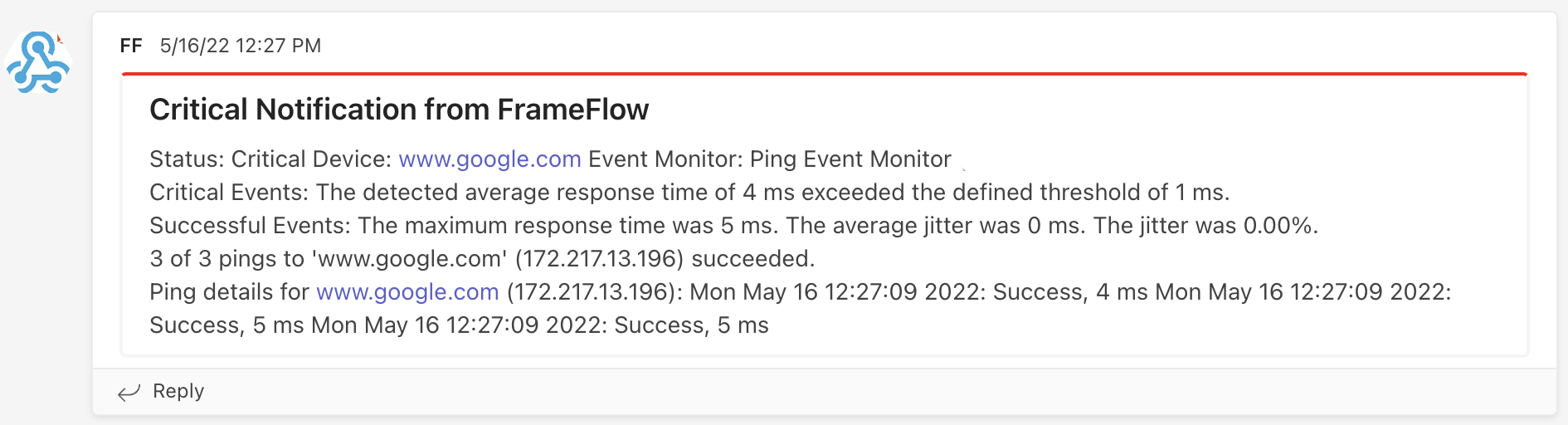 FrameFlow Alert in Microsoft Teams
FrameFlow Alert in Microsoft Teams
Creating an IT Monitoring Triage System with Different Notification Styles
With all these different notification styles at your disposal, feel free to mix and match! In fact, you can choose different notification styles for different severities of alerts. The possibilities are endless. Send your most important alerts about your most critical systems straight to your phone as Telemetry voice calls, while receiving lower-priority alerts as Teams messages. Send all of your alerts to a specialized email address and use your inbox as a ticketing system! We can't wait to see what you'll come up with.
Summary
Now that you know three different ways to get IT monitoring notifications with FrameFlow, which will you choose? Mix and match different notification styles for different situations, event monitors, and team members. The possibilities are endless. Make sure to keep an eye on our blog for the latest FrameFlow news and special tips like this!
Are you new to FrameFlow? Download now to take it for a spin for free for 30 days and start taking advantage of its enterprise IT monitoring features. Guided demos are also available!