PowerShell and FrameFlow Integration: Scripting Has Never Been So Simple
FrameFlow's PowerShell Repository and related event monitor let you manage, reuse, integrate, and deploy custom PowerShell scripts. By saving small chunks of PowerShell script in our built-in repository, you can combine and execute them alongside other scripts for devices connected to one of our PowerShell Repository Event Monitors. From there, you can add even more specific code to perform custom checks on your devices. In this blog post, we'll dive into the benefits of our new PowerShell Repository monitor.
Why We Created a Repository System
FrameFlow offers a PowerShell Script Event Monitor that lets you execute a script that will check all connected devices. So why did we create a repository to store and save PowerShell scripts?
With our original PowerShell Event Monitor, you could only create one script to apply to one range of devices. We implemented the PowerShell Repository, which you can find in FrameFlow's Settings section so that you can reuse scripts across different applications on the FrameFlow interface. Additionally, the PowerShell Repository and associated event monitor let you use multiple scripts at once and even tack additional PowerShell onto the end of said scripts to further customize their uses. Instead of having to copy/paste your code into multiple PowerShell Event Monitors and modify the script each time, you can save reusable portions of code in the repository and build custom actions from there.
Viewing the Repository
FrameFlow stores saved PowerShell scripts in the PowerShell Repository section of our Settings. There, you can create and store custom scripts that you can reuse across different devices and event monitors within FrameFlow. Working alongside our PowerShell Repository Event Monitor, you can execute multiple scripts on multiple devices on your network at once. Because the repository is intended for maximum reusability, it's most useful to store your scripts in small, easily reusable chunks. If you need more script specificity for a certain use case, the PowerShell Repository monitor lets you input further PowerShell directly in the event monitor's settings.
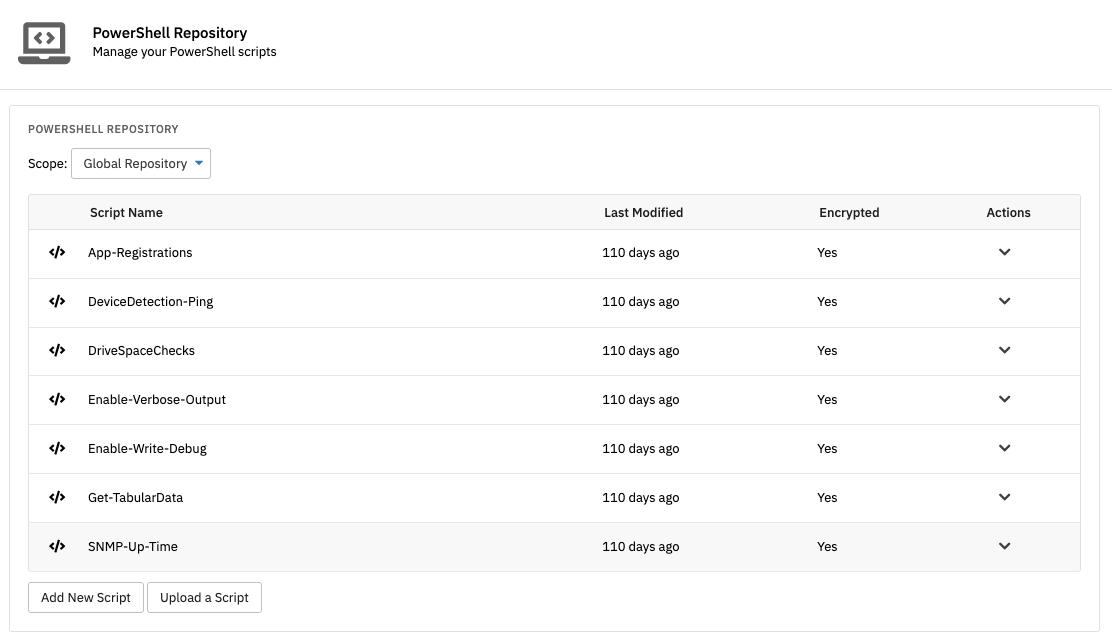 PowerShell Repository in Settings
PowerShell Repository in Settings
How the PowerShell Repository Event Monitor Works
FrameFlow's PowerShell Repository monitor works similarly to our other event monitors. To begin, add your devices, then choose the version of PowerShell you want to use. By default, PowerShell 7+ Direct is selected, which will run scripts straight from the FrameFlow service itself. The other two available options launch the PowerShell executable, which is preferable for certain use cases.
 Repository Version Chooser
Repository Version Chooser
The alerting options for this event monitor will notify you of any problems with your scripts upon deployment. You can get alerted about warning and error outputs, as well as if the script was not found or if the script output did not return any data. These options provide a good way to check that your script works with each connected device. The script output is where FrameFlow gets the values it needs to generate data points and events to do with this monitor, so getting alerted about script outputs without any data is important.
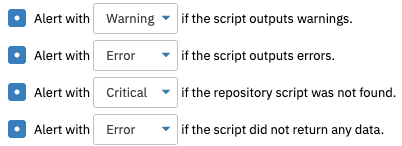 Alerting Options
Alerting Options
The next options in the PowerShell Repository Event Monitor let you input and expand on your repository scripts. We've added a script chooser so you can select multiple repository scripts that will be executed on the event monitor's connected devices. Under "Custom Scripting", you can insert additional PowerShell scripting before or after the event monitor executes the scripts from the repository chooser.
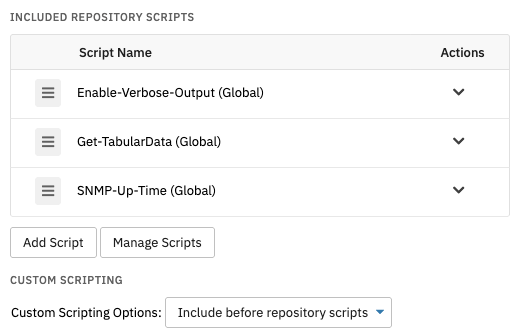 Repository Script Field
Repository Script Field
Another option we'll highlight in this blog post is the option to execute scripts remotely. By default, the scripts run on the FrameFlow server. With that option selected, we connect to each device and run the scripts there. This has important implications for how the scripts are designed. For example, with the option to execute scripts remotely turned off, your script needs to include code that connects to the device using the %%devicename%% token. With the remote execution option enabled, we connect automatically using the selected authentication profile so your script no longer needs %%devicename%% tokens inside it. To learn about the remaining options in the PowerShell Repository Event Monitor, check out its Technical Resources article for a full settings breakdown.
Discover FrameFlow's Flexibility Today
If you're a PowerShell user with multiple systems to monitor, try FrameFlow today. We offer a full-featured, 30-day free trial with support included. During this time, we're happy to help with script development and deployment so you can get the most out of your trial. Give us a try today!