In Microsoft Azure, to register an application with Azure Active Directory, you need an app registration. Each app registration you create has an expiration date, and when an app registration expires, services that are critical to your organization might stop working.
The Entra ID App Registration Event Monitor watches over your Azure app registrations and alerts about your app registrations on or before their expiry dates. This way, you'll be aware well in advance of any actions you need to take to ensure your app registrations don't expire. With additional options to receive alerts about the addition or removal of app registrations, this event monitor also gathers important auditing and security tracking data.
Before beginning the setup instructions below, please ensure that you've first taken the steps found here.
The first option available in the settings for your Azure App Registration Monitor will let you know if Azure cannot be contacted. Choose the level of alert you want to receive if this occurs.
 Azure Connection Settings
Azure Connection Settings
Next, configure the alerting options for the addition and removal of app registrations, choosing the type of alert you want to receive in each case.
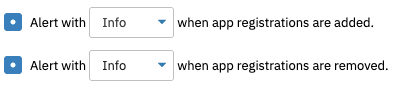 Addition and Removal Settings
Addition and Removal Settings
The next option lets you choose an alert level to receive when one or more client secrets are found to be expired.
 Expired Client Secret Alert Option
Expired Client Secret Alert Option
You can also choose to be alerted about the expiration of client secrets ahead of time with the next option. Optionally, you can fill out each level of alert to receive notifications of increasing severity up until the expiration date, as below.
 Pre-Expiry Notifications Setting
Pre-Expiry Notifications Setting
Check the box underneath this option to exclude alerts about client secrets that have already expired.
The following options control the data that will be displayed in the event text generated each time the Azure App Registration Event Monitor runs. Check the first box to include a list of all client secrets in each notification. Under this option, you can choose which client secrets will be included. You can choose to include all client secrets or specify the kinds of secrets to include. There are options to selectively include valid client secrets, expired client secrets, or client secrets that will expire in the next 30 days.
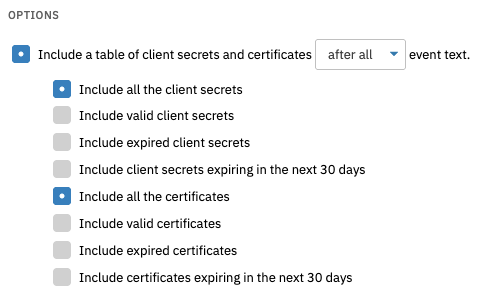 Options to Include or Exclude Data
Options to Include or Exclude Data
The final three options control the app registrations and client secrets that the event monitor will check vs. ignore. Enter the name or ID of the app registrations you want to check in the box titled "Only check the following app registrations" to exclude all the app registrations you don't list here. The other two fields control the app registrations and client secrets that you want to ignore. For all three fields, make sure to enter each new value on a new line.
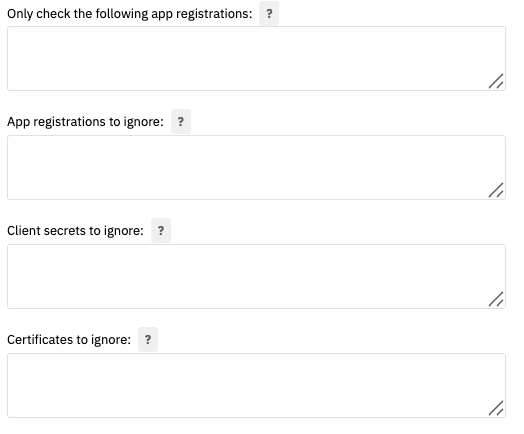 Exclusion Settings
Exclusion Settings
In this tutorial, we taught you how to set up an Azure App Registration Event Monitor. Need more information on this event monitor? Check out its Technical Resources article. Keep an eye out on the Features page for new tutorials coming soon!
More IT Monitoring Features