The Microsoft Intune Discovery Event Monitor watches your Microsoft Intune account. Any new devices it detects will be added to a folder you specify automatically, cutting down on the time it takes to onboard devices to your configuration. This tutorial will teach you how to set one up!
To begin, enter the Azure credentials needed to access Microsoft. If you already have an authentication profile with these specifications, you can use that instead. Below the authentication section, you can choose the device group and naming scheme that will be used for discovered devices.
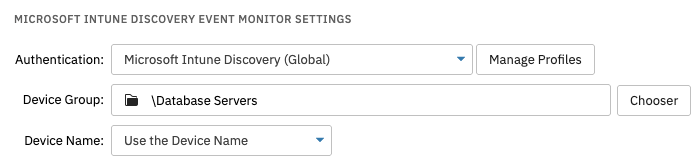 Discovery Settings
Discovery Settings
The first event monitor option lets you choose the level of alert you'll receive if the event monitor cannot contact Azure.
 Lost Contact Setting
Lost Contact Setting
The second option lets you receive an alert of your choice if the event monitor cannot find a device that it previously detected in Microsoft Intune.
 Missing Member Settings
Missing Member Settings
The next options control what devices will be included in monitoring. Check the first box to include all devices, or mix and match all the other checkboxes to create a custom filter.
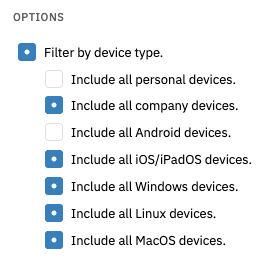 Filters
Filters
Finally, we added the option to exclude certain network devices. Simply enter the names or IPs of devices you don't want to monitor, making sure to add each new device on a new line as below.
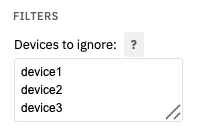 Devices to Ignore Field
Devices to Ignore Field
Now that you know how to configure a Microsoft Intune Discovery Event Monitor, you'll be able to spend much less time onboarding new network devices. Check out our other discovery event monitors on the Features page to save even more time. If you need more documentation on this event monitor, visit its Technical Resources page.
More IT Monitoring Features