The Administration History is a section of your FrameFlow installation that users with a "Manager" role and above can visit to keep tabs on recent administrative actions taken by you and the rest of your admin team. It updates itself regularly with virtually every action taken by users on your installation, complete with details on who made the change and when.
This tool helps you manage a multi-user environment where each user is making changes daily that may impact the way your configuration runs.
To find the Admin History, go to Settings > View Administration History in your FrameFlow installation.
 Path to Admin History
Path to Admin History
There, you can view the list of changes and details about who performed the changes and at what time.
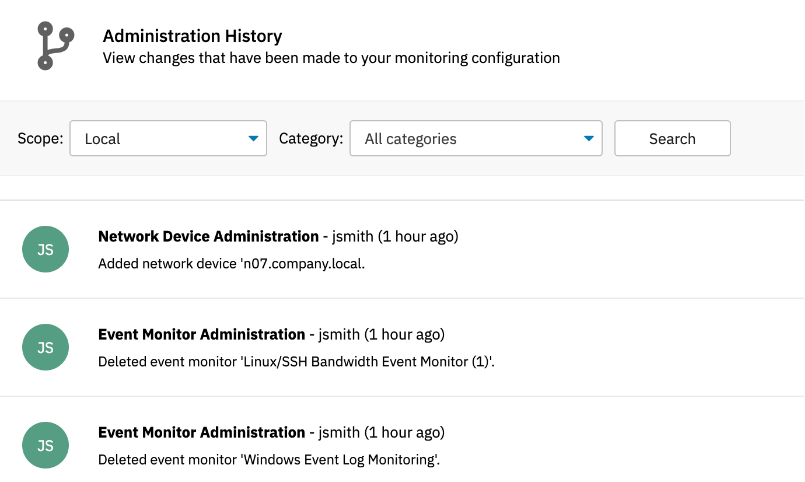 List of Recent Actions
List of Recent Actions
The "Scope" dropdown menu is available when a user is in multi-site mode, but will be hidden if a user is in single-site mode. It lets you toggle between viewing the administration history for all the sites a user has clearance for and viewing the history for individual sites one at a time.
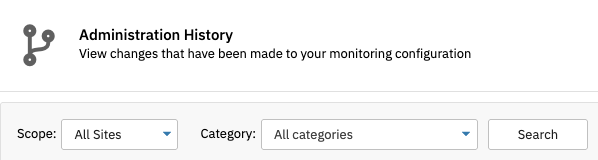 Scope Dropdown
Scope Dropdown
Using the dropdown menu called "Category", you can refine the results of the Admin History by the category of change you're interested in learning about. Choose a category from the menu below to see only the changes that fall under that category. Choose the number of results that will be returned to you by selecting a number from the dropdown next to this option.
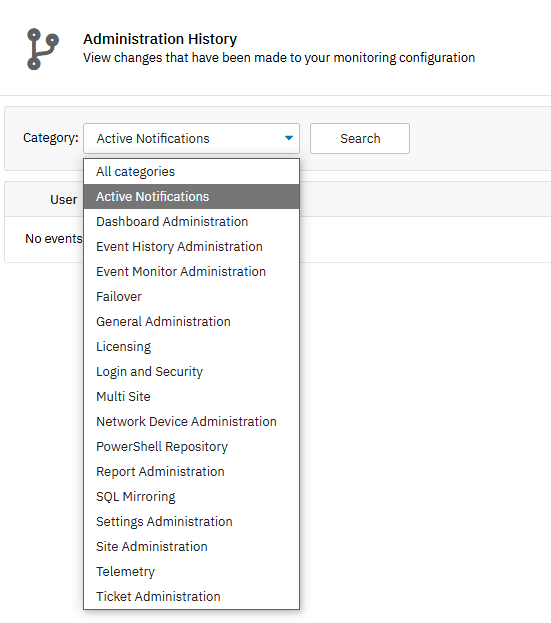 List of Categories
List of Categories
To search the Administration History, click the search button to the right of the previous options. Here, you can enter the scope and category of the event you're searching for along with the range of time you want to search within.
If you know a keyword or phrase that the desired event is likely to contain, enter it into the text box titled "Text Contains". This will filter the results to show only events that contain the specified text. The "Show" dropdown menu controls the number of results that will be returned to you, with the most recent events showing first. Once you've configured all these settings, click "Search" to scan all administrator actions for ones that fit your criteria.
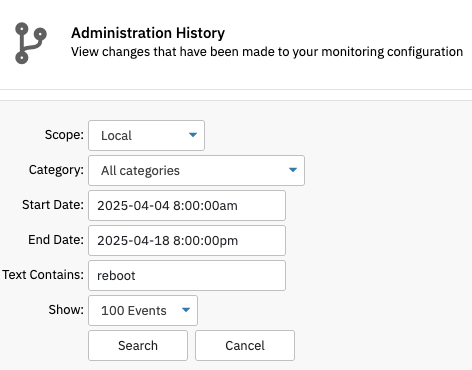 Search Fields
Search Fields
This tutorial taught you how to view the Administration History in the settings of your FrameFlow installation. We also went over how to search the history for specific text strings. Keep an eye out for new tutorials coming to the Features page soon!
More IT Monitoring Features