The Amazon AWS Billing Event Monitor keeps track of each cost metric associated with your Amazon AWS account. It will send you alerts if you've exceeded or are on track to exceed the prices that you specify. When added to your monitoring configuration, it can help you set up and stick to a budget in real time.
To begin, set an alert level to receive if FrameFlow cannot connect to AWS. This will alert you if there are ever any connection issues between the event monitor and AWS. Once that's done, you can begin configuring the rest of the Amazon AWS Billing Event Monitor's settings.
 Connection Alert Settings
Connection Alert Settings
Now, configure the month-to-date settings. You can set dollar amounts that, when surpassed, will trigger each level of alert regarding your month-to-date bill. You can also set alert levels for any one category. These will trigger when the dollar amount for the month-to-date bill is surpassed in any one category.
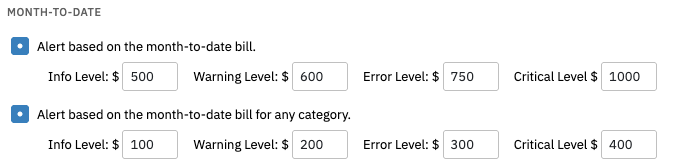 Month-to-Date Settings
Month-to-Date Settings
The next two options alert based on the monthly forecasted total bill. The first one will alert you if the forecasted bill for the current month exceeds the values you specify. The second option does the same, but for the next month's projected bill.
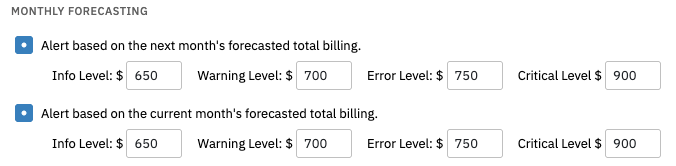 Forecasting Settings
Forecasting Settings
The last few options allow you to include or omit certain values from your results. "Don't report zero dollar values" will omit any zero dollar changes from the event monitor's output. There are also fields for excluding or only including certain categories. Use these to receive notifications only about the categories that concern you.
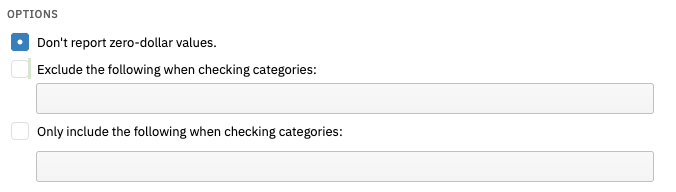 Inclusion/Exclusion Settings
Inclusion/Exclusion Settings
In this tutorial, we showed you how to configure an Amazon AWS Billing Event Monitor. Now you can monitor current and projected AWS costs without having to keep a constant eye on them. Make sure to check out our other new tutorials on the Features page and keep an eye out for more coming soon! Refer to our Amazon AWS Billing Event Monitor reference guide for more documentation on this event monitor.
More IT Monitoring Features