The Amazon AWS S3 Event Monitor keeps an eye on metrics related to data you have stored in Amazon S3. You can receive alerts about changes to bucket size, object count, status, and more. This tutorial will walk you through configuring a new S3 Event Monitor's settings.
Note: this event monitor queries AWS S3 each time it runs. AWS charges your account based on the number of queries you run, so make sure to keep that in mind when deciding how often the event monitor will run.
To begin, set an alert level to receive if the event monitor cannot connect to AWS.
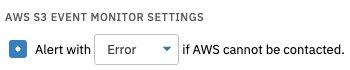 Connection Settings
Connection Settings
Next, we'll configure the bucket property settings. Choose the level of alert you want to receive if the access status of any bucket changes.
 General Access Status Alert Option
General Access Status Alert Option
The next option works the same way, but lets you specify a bucket to monitor separately from the rest.
 Access Status for a Specific Bucket Alert Option
Access Status for a Specific Bucket Alert Option
The following option will send you an alert if the policy of any bucket changes. When you check this box, a second option will appear that, if checked, will include the policy in the alert text when a change is detected.
 General Policy Change Alert Option
General Policy Change Alert Option
The option after that will send you an alert if the policy of a specific bucket changes. Check the box that appears below to include this policy in the text generated when the event monitor runs when a change is detected.
 Policy Change Alert Option for a Specific Bucket
Policy Change Alert Option for a Specific Bucket
The next option lets you choose a level of alert to receive about a variety of changes in bucket size. You can choose to be alerted if any bucket size changes, stays the same, increases, or decreases. Use the dropdown menu to choose which type of change to monitor.
 Bucket Size Alert Option
Bucket Size Alert Option
Next, choose a level of alert to receive about changes in a specific bucket's size. You can choose to be alerted if the bucket size changes, stays the same, increases, or decreases. Use the dropdown menu to choose which type of change to monitor.
 Size Alert Option for a Specific Bucket
Size Alert Option for a Specific Bucket
Once you've configured settings for bucket size, you can choose the level of alert you want to receive if the number of objects in any of your buckets changes.
 Option to Alert About Number of Objects in Buckets
Option to Alert About Number of Objects in Buckets
As with the other options, you can also choose a bucket to monitor according to custom parameters. Enter the name of the bucket and the level of alert you want to receive if the number of objects in your designated bucket changes.
 Option to Alert About Number of Objects in a Specific Bucket
Option to Alert About Number of Objects in a Specific Bucket
The next three options control what information will be included in the event text that's generated each time the event monitor runs. Check the first box to include the size of all buckets in the event text.
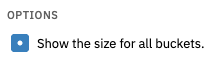 Option to Include Bucket Size
Option to Include Bucket Size
Check the next box if you'd like to include the object count in the event text generated each time the event monitor runs.
 Option to Include Bucket Object Count
Option to Include Bucket Object Count
Check the final box if you'd like to include the access status for all buckets in the event text.
 Option to Include Access Status
Option to Include Access Status
In this tutorial, we showed you how to set up an Amazon AWS S3 Event Monitor to begin monitoring your Amazon S3 buckets for key changes. For more documentation on this event monitor, refer to our Amazon AWS S3 Event Monitor reference guide.
More IT Monitoring Features