FrameFlow's data retention settings let you determine how long the data that FrameFlow collects will remain available for viewing. FrameFlow by default retains the full-resolution version of your data forever, so if your FrameFlow installation has been running for a long time, it's important to consider setting your preferences for data retention. This tutorial will teach you how to use the data retention settings in the Settings section of your FrameFlow installation to control how far back you want your data records to go.
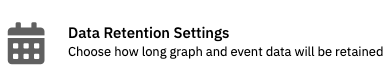 Retention Settings
Retention Settings
In Settings > Data Retention Settings, you can view the current size of both your event history and your graph data.
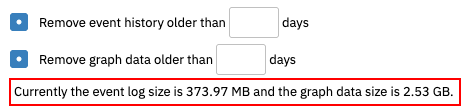 Size of Each Data Type
Size of Each Data Type
Here, you can also choose how many days of graph data and event log data should be stored before being erased. The event history encompasses all the technical data gathered by your event monitors. The graph history option controls the retention of all graphical data. Users may want to retain their graph data for a longer period than their event data to spot trends.
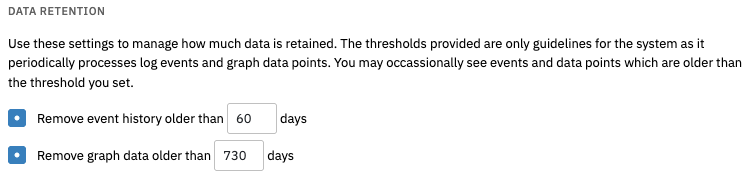 Event and Graph Data Retention Settings
Event and Graph Data Retention Settings
Once you've saved your changes, you'll need to restart FrameFlow to apply them. Once data retention settings are enabled, a background service will begin routinely clearing out data that's older than you've specified in your settings. It will take some time initially to remove your older data, but revisit Settings > Data Retention Settings in a few minutes to see the overall size of your stored data dropping.
This tutorial taught you about FrameFlow's data retention settings and how to configure them to your preferences. Stay tuned for more tutorials on engaging topics coming to the Features page soon.
More IT Monitoring Features