The Drive Space Event Monitor checks the attributes of disk drives on your remote machines. It is one of the most popular event monitors FrameFlow offers, as it can check multiple drives on multiple machines using the same group of settings. It can alert if the amount of free space available drops below the values or percentages that you specify. It also watches for changes in the amount of disk space used. In this tutorial, we will show you how to set up a Drive Space Event Monitor tailored to fit your drive space monitoring needs.
To begin, choose your protocol. This event monitor is compatible with Windows Performance Counters, WMI, SNMP, and file system protocols. The file system option (SMB) is generic and compatible with some Linux shares, Windows, and macOS. When monitoring Windows systems, we recommend you stick to the default option, Windows Performance Counters, as it is the most reliable option. WMI is a good backup option if you are experiencing difficulties with Windows Performance Counters.
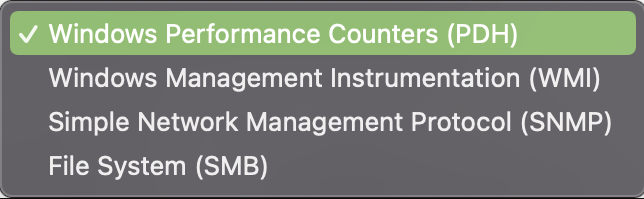 Drive Space Protocol Menu
Drive Space Protocol Menu
Next, select which drives you want the monitor to check. You can select all drives, or handpick a few to monitor. For drives called something other than C, D, E, F, or G, enter the names in the blank text field with different names separated by commas. You can choose to be alerted if any selected drive is not found, or if the device you're monitoring cannot be contacted.
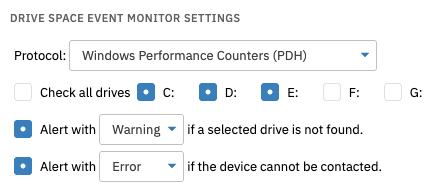 Drive Space Options
Drive Space Options
You have two options to monitor drive space: by the percentage used or by the amount of free space available. It is helpful to use the two options together so you know both the amount of space remaining in your drive as well as the percentage used already.
 Alert Options
Alert Options
You can also be alerted in the same way if the drive contains more or less data than a specified value. This last option is useful for inventory management: if your drive contains a small amount of data, maybe it could be moved to another disk to free up the drive in question for other data. The option to alert if the drive space changes can alert if the drive space increases, decreases, or changes in either direction since the last check. It's a great way to get notified when someone dumps a large number of files on a server or when someone intentionally or unintentionally deletes a large number of files. You can monitor changes in drive space based on either percentage or amount of change, increase, or decrease.
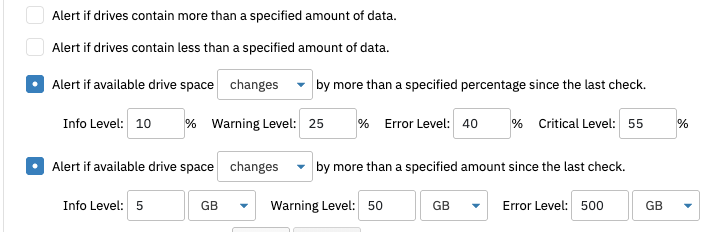 More Alert Options
More Alert Options
The last two options allow you to choose to only be alerted about drives larger or smaller than the values you specify. The option to check only larger drives is useful in cases where you want to ignore a recovery partition, a removable drive, or other small drives that you do not want to monitor. The inverse option also exists if you need it.
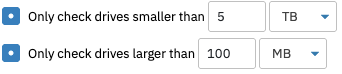 Options to Exclude Smaller or Larger Drives
Options to Exclude Smaller or Larger Drives
In this tutorial, we showed you how to use the Drive Space Event Monitor to begin monitoring drive space in a variety of ways. We explained what protocol to use, how to select drives, and went over the settings and how to use them. We showed you how to monitor by percentage and/or by space available as well as how to detect changes in drive space by increase or decrease. Refer to our Drive Space Event Monitor reference guide for more documentation on this event monitor. Stay tuned in the coming days and weeks for more tutorials on related topics!
More IT Monitoring Features