Telemetry is a mobile app that is available as a paid add-on service for any perpetual FrameFlow license or for free for users with a subscription license. With Telemetry, you can take advantage of cloud-based alerting and our companion mobile app of the same name. This tutorial will show you how to set up Telemetry and begin receiving mobile alerts.
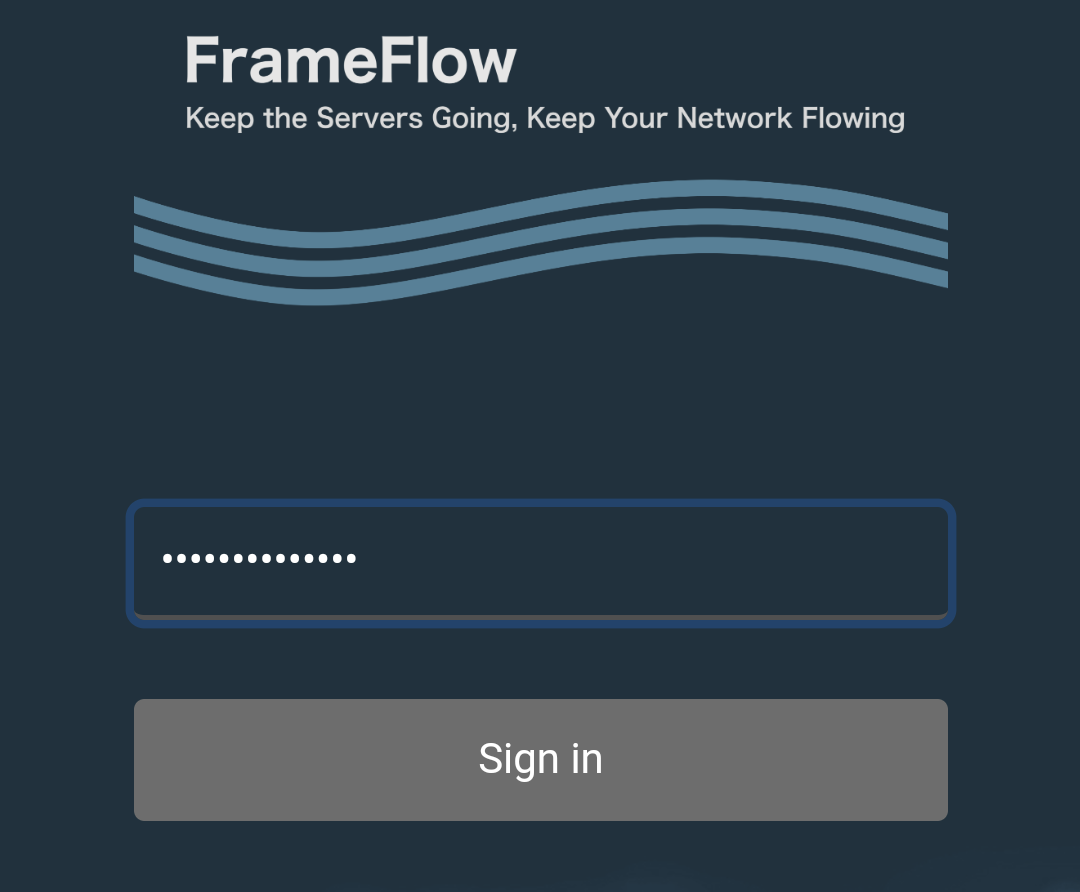 Telemetry App
Telemetry App
To activate Telemetry, contact us to receive your activation code. If you have a perpetual license for FrameFlow, contact us for affordable options to convert to a subscription license and get access to Telemetry. Once you have your activation code, head to Settings > Telemetry in your FrameFlow installation. There, enter the code in the text box labeled "Activation Key".
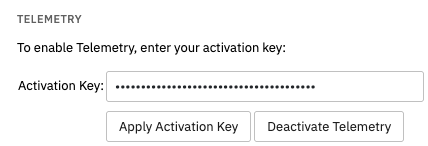 Telemetry Settings
Telemetry Settings
Once you've entered the code, hit the box labeled "Apply Activation Key". Once Telemetry is enabled, go to Settings > Lost Contact Settings > Telemetry Availability Alerts to set up voice calls or SMS texts to your team if contact with your FrameFlow console is lost. You can also choose whether a custom or default message will be used.
 More Telemetry Settings
More Telemetry Settings
You can also opt to receive alerts when contact with FrameFlow is reestablished. Contact reestablishment notifications can go to the same staff members who receive lost contact notifications or different staff. Here, you also have the option to change the default reconnection message.
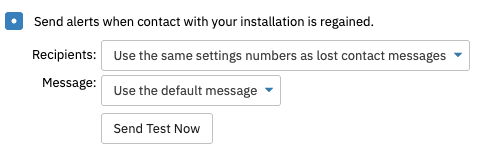 Reestablished Connection Settings
Reestablished Connection Settings
Both the lost connection and the regained connection alerts have a "test" button, which will send a test SMS or voice call message to each number you've input. Once you've configured the availability alert settings section how you like it, make sure to save your changes.
To receive SMS/email/voice call notifications about event monitor results, go to Settings > Notification Profiles in your FrameFlow installation. Click on "Add New Profile" and name it "Telemetry" or something similar.
Then, hit "Add Action". Under "Action" in the "Notification Action Properties" menu, choose the option called "Send Telemetry Notifications".
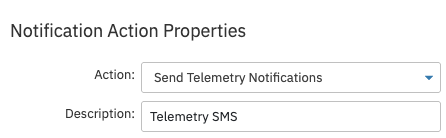 Telemetry Settings
Telemetry Settings
From here, you can select either SMS, email, or voice notifications and enter the contact info of the staff you want to receive said notifications. Separate different recipients with commas.
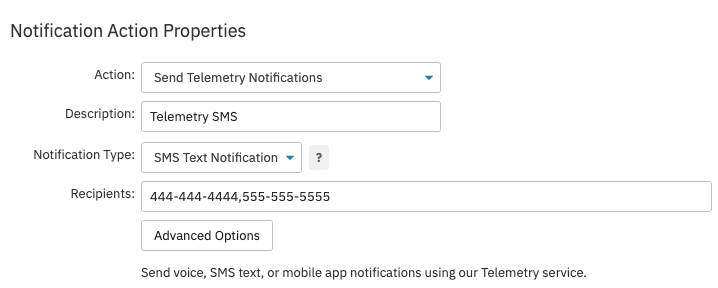 SMS Telemetry Notification Action
SMS Telemetry Notification Action
Once you've chosen the type of Telemetry notification you'll be using for this notification action, select the levels of alert that will trigger these notifications as well as how many failures it will take to trigger. We've recently published a tutorial all about notification triggers that you can refer to if needed.
Mix and match SMS, email, and voice Telemetry notifications by creating a separate notification action for each. While each notification action must be separate, you can keep all your Telemetry settings within the same notification profile, as below:
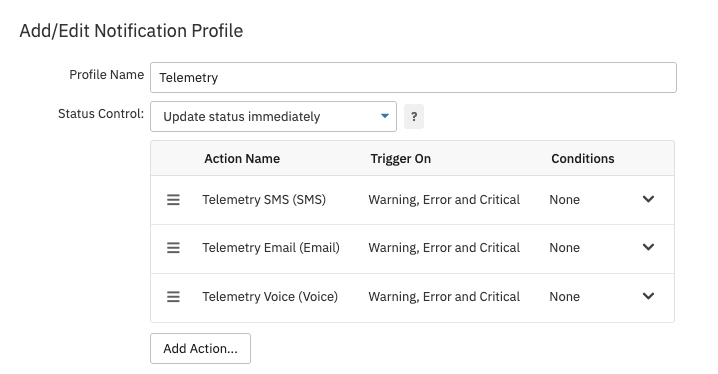 Telemetry Notification Profile
Telemetry Notification Profile
To enable Telemetry app notifications, go to Settings > Login and Security in your FrameFlow installation and click on the account of the user you want to enable notifications for. Under "Login User Details", click on the dropdown labeled "Telemetry" and select "Telemetry Enabled". Underneath the telemetry option, an access code will be pending. Take a moment to download FrameFlow Telemetry from your phone's application store.
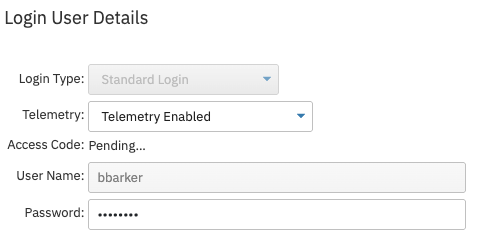 Pending Telemetry Code
Pending Telemetry Code
Back in FrameFlow's Settings section, click "OK" on the Login User Details menu, then refresh your browser. When you reopen the Login User Details, you'll see an access code where the "pending" message was before. Enter this code in the field that appears when you launch the Telemetry app on your phone. This is what connects the mobile app on your phone to your FrameFlow installation. You can now receive FrameFlow alerts to the Telemetry app on your phone!
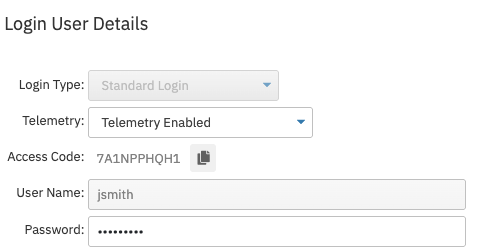 Telemetry Access Code
Telemetry Access Code
This tutorial introduced you to the benefits of FrameFlow Telemetry and showed you how to set up email, SMS, and in-app notifications. For more information about notification action properties and triggers, check out this tutorial. Keep an eye on our Features page for more new tutorials, coming soon!
More IT Monitoring Features