The HP iLO Event Monitor watches your iLO servers and alerts about the status of the chassis, fans, array controllers, temperature probes, and more. It can also alert about metrics like average consumed power and fan speed. This tutorial will teach you how to configure the settings for your first HP iLO Event Monitor.
To begin, select the version of iLO you're using and check the first box to be alerted if your iLO server is unreachable. Depending on the version of iLO that you're running, some of the following options may not be available to you.
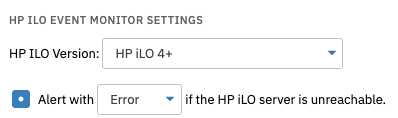 Version and Lost Connection Alert Options
Version and Lost Connection Alert Options
The next few options send alerts based on the health statuses of various server components, listed below. Choose the level of alert you want to receive using the dropdowns next to each option.
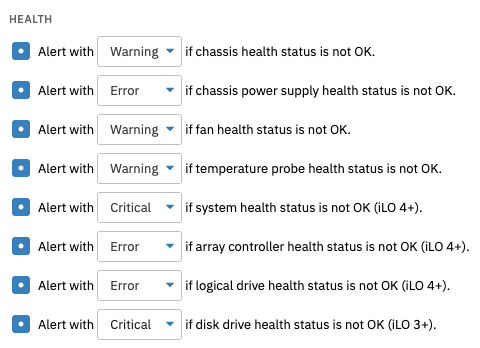 iLO Health Status Alert Options
iLO Health Status Alert Options
The HP iLO Event Monitor also has options to receive alerts about temperature metrics. The first option here sends an alert if the temperature is found to be above threshold levels as defined by you in iLO. Systems can have one or more temperature probes and iLO has thresholds for non-critical and critical levels. Use this option to get alerts when these thresholds are passed and convert them into selected monitoring status levels.
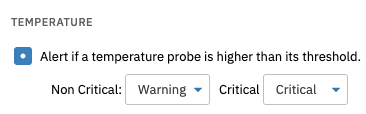 Temperature Threshold Option
Temperature Threshold Option
You can also receive alerts about disk drive temperatures. Enter the temperature that will set off each level of alert, as below:
 Disk Drive Temperature Alert Option
Disk Drive Temperature Alert Option
This event monitor has three options that will alert you about conditions related to power supply. The first one will send an alert of your choice if the backup power status for array controllers is not "OK".
 Backup Power Status Alert Option
Backup Power Status Alert Option
The next option will send an alert if the available power for a chassis is less than the thresholds you specify in each field.
 Chassis Power Alert Option
Chassis Power Alert Option
The final option alerts based on the average consumed power for a chassis, measured in percentages. Enter the thresholds for each alert level as exemplified below.
 Consumed Chassis Power Alert Option
Consumed Chassis Power Alert Option
The option under "Cooling" will send you an alert if fan speeds exceed the speeds you specify.
 Cooling Alert Option
Cooling Alert Option
This event monitor also gives you the option to treat all chassis as enabled, regardless of state. Check the box next to this option to enable it. You can also choose to include a list of disabled and skipped components in the event text generated each time the event monitor runs.
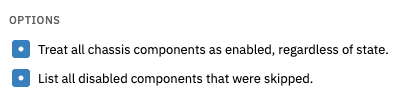 Other Monitoring Options
Other Monitoring Options
In this tutorial, we showed you how to begin monitoring your HP iLO servers with FrameFlow. We went over how to add your iLO server as a network device and showed you the available monitoring options. Refer to our HP iLO Event Monitor reference guide for more documentation on this event monitor. Stop by the Features section of our website for new tutorials coming soon!
More IT Monitoring Features