The Hyper-V Event Monitor watches guest and host resources on Hyper-V servers and alerts about metrics like uptime and reboots. This tutorial will teach you how to set up a Hyper-V Event Monitor and configure it to your specifications.
Begin setting up your Hyper-V Event Monitor by choosing the level of alert you'd like to receive if the host cannot be reached.
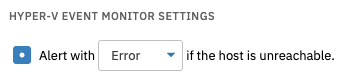 Connection Settings
Connection Settings
After that, choose whether or not you want to receive alerts about the number of per-guest snapshots/checkpoints detected by the event monitor. Enter the number of snapshots that will trigger each level of alert.
 Snapshots Option
Snapshots Option
Next, choose the level of alert you want to receive if any virtual machine is rebooted. You can also receive an alert if the state of any virtual machine changes. Underneath this option, there's a suboption that lets you ignore transitions to running.
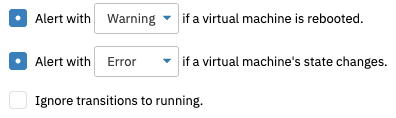 Alerting Options
Alerting Options
Choose whether or not you want to include the guest uptimes in each notification generated by the event monitor, then enter a comma-separated list of any virtual machines you want to ignore in the box below.
 Final Set of Options
Final Set of Options
This tutorial showed you how to set up your first Hyper-V Event Monitor. For more documentation on this event monitor, check out its Event Monitor Reference page. We're publishing new tutorials regularly, so keep an eye on the Features page for new content like this.
More IT Monitoring Features