The Linux Inventory Event Monitor scans the systems you select and collects or refreshes inventory data for each of them. Inventory data includes the number of CPU cores, their frequencies, lists of partitions, installed RAM, installed applications, installed packages, and more. This information is made available on the Inventory tab of each of your network devices and in the inventory reports.
The event monitor works automatically by connecting to your network devices using the credentials that you select and gathering inventory data, so it has very few required settings.
To begin, add the Linux device you'd like to monitor. Once you do this, an inventory tab will appear for the device you've chosen to monitor. Here, you can see all the retrieved inventory data for the selected device.
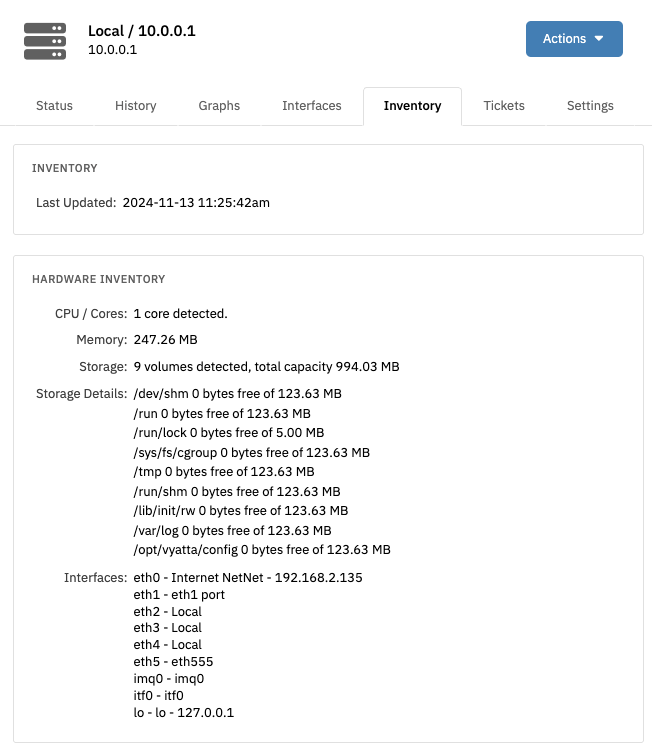 Linux Inventory Tab
Linux Inventory Tab
With this event monitor, you have the option to be warned if the device you're monitoring cannot be contacted. Select "Don't warn if the device cannot be contacted" to turn this option off.
 Warning Settings
Warning Settings
In this tutorial, we showed you how to set up and use a Linux Inventory Event Monitor. For more inventory monitoring, see our Windows Inventory Event Monitor. To view more documentation on this event monitor, check out its reference guide page.
More IT Monitoring Features