The Linux/SSH Command Event Monitor connects to a remote SSH server and runs a script to check on events custom to your environment. You can use the built-in code editor to create any custom monitoring action needed by your IT monitoring configuration.
Paste your command into the provided code editor, then select the level of alert you want to receive if the SSH server is unreachable.
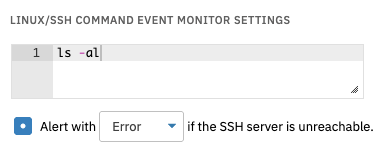 Code Editor and Connection Settings
Code Editor and Connection Settings
Next, choose whether or not to include the result in the event text each time the monitor runs. If you choose to include the result, you can also choose how many lines of it will be displayed.
 Result Display Settings
Result Display Settings
Choose the level of alert you want to receive if the result contains a text string that you input. Below this option, there is another text box where you can input text that will trigger an alert if it is not found in the result.
 Text Checks
Text Checks
There are also options that trigger alerts if the result (a number) is greater than or less than a specified value.
 Value Checks
Value Checks
Expanding the box labeled "Perform an advanced content check" reveals more options, including a field where you can input a script that will carry out the check. The script you paste here must set two values using the Result object. The first value is 'Status' and it can be set to 'Success', 'Info', 'Warning', 'Error' or 'Critical'. The second value is 'Text' which contains a longer description of the actions taken and their result. A third value, 'DataPoint', can be also set using the format 'TYPE|NAME|LABEL|VALUE|STATUS'.
If needed, you can input more than one data point using a Javascript array. An example for a case with multiple data points is available in the sample script and is copied below:
 Array Denoted by Square Brackets
Array Denoted by Square Brackets
One more tip when adding data points: make sure that the value you enter in "Result.status" matches the maximum value that you want your data point to have.
All of this info can be found in the code editor provided with the advanced content check option. Also included by default is a sample script that exemplifies the minimum scripting required to run the advanced content check. It fails if the content doesn't contain the word 'test'.
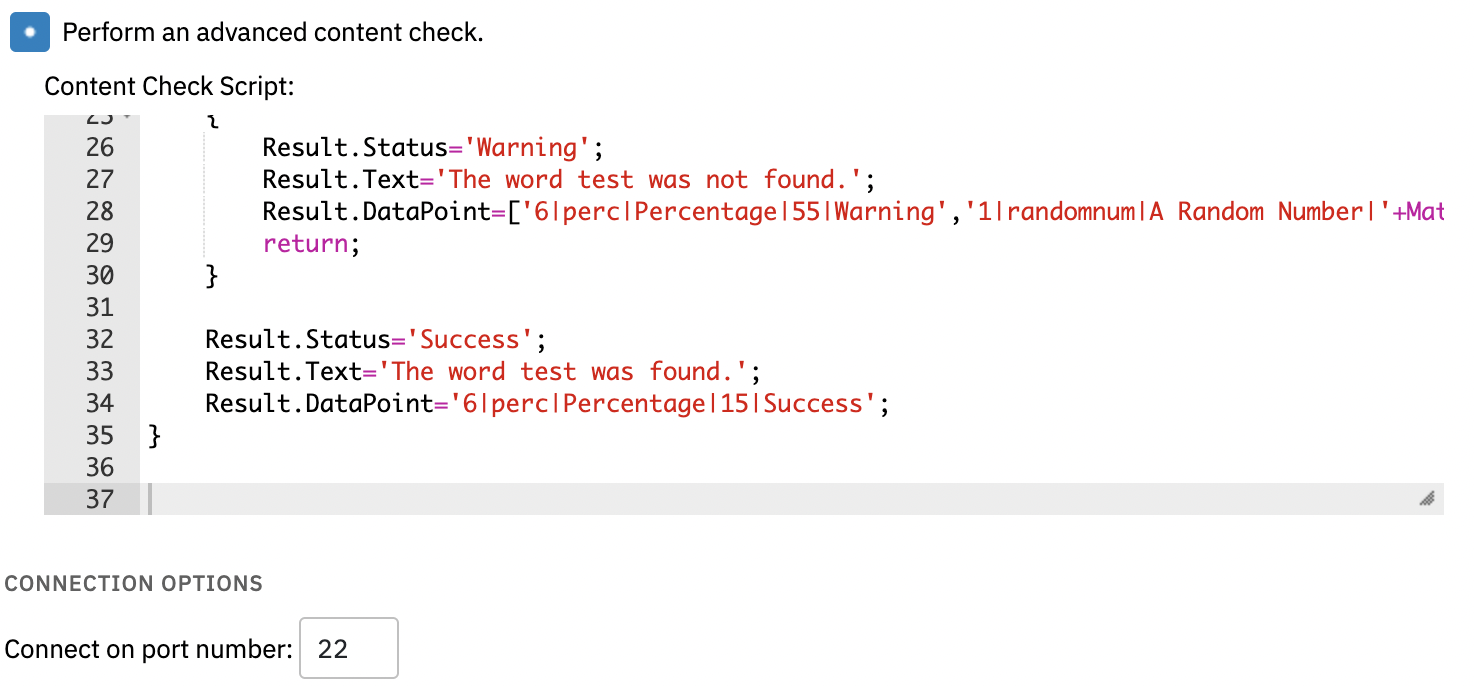 Advanced Content Check Example
Advanced Content Check Example
To view more documentation on creating graph data points and to view a table of all data types we support, see the "Generating Data Points" section of this PowerShell tutorial.
This tutorial taught you how to set up a Linux/SSH Command Event Monitor, a highly versatile and customizable event monitor. For more documentation, check out the Linux/SSH Command Event Monitor reference page. Keep an eye out for more tutorials on related topics coming to the Features page soon!
More IT Monitoring Features