The Microsoft Azure Certificate Event Monitor watches certificates in your Azure key vaults and sends alerts when they've expired or are about to expire. You can customize the settings to send alerts about new certificates, expired certificates, or certificates that are due to expire soon. You can also configure the event text to include information about past certificates for recordkeeping purposes.
Check the first box if you want to be alerted if the event monitor cannot contact Microsoft Azure. You can choose what level of alert you'll receive in this event by selecting it from the dropdown menu.
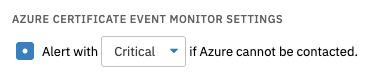 Azure Connection Alert Setting
Azure Connection Alert Setting
The option below that one will warn you if the event monitor detects one or more certificates that are new since the last time the event monitor ran.
 New Certificates Alert Option
New Certificates Alert Option
The next option will warn you if any expired certificates are detected. Select the level of alert you want to receive in this event.
 Expired Certificate Alert Option
Expired Certificate Alert Option
The following option lets you specify the number of days before certificate expiry that you'd like to receive each level of alert. The below example shows alerts that will escalate as the expiry date grows nearer, beginning at 31 days with an "Info" level of alert. Underneath the main option is a box that, when checked, will exclude certificates from this alert option that have already expired.
 Expiry Date Alerting Options
Expiry Date Alerting Options
The next option works similarly but will alert about certificates that take longer to expire than expected. Use this option to investigate certificates that should expire at a certain time but do not.
 Expiry Date Alerting Option (Longer than Expected)
Expiry Date Alerting Option (Longer than Expected)
The next options control the information you choose to include in the event text generated each time the event monitor runs. You can choose to include a table of all certificates before or after the event text in the event monitor's results. Below this option, you can choose what types of certificates you want to include in the event text. By default, all certificates will be included, but you can also choose between valid, expired, and soon-to-expire certificates, as seen below:
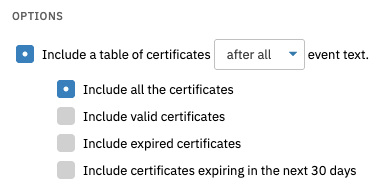 Event Text Options
Event Text Options
The following two options let you control the key vaults that will be monitored. In the first text box, enter the names of the key vaults that you want the event monitor to check. If you fill in this field, all other key vaults will be skipped over. Add each key vault on a new line, as below.
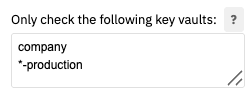 Option to Select Only Specific Key Vaults
Option to Select Only Specific Key Vaults
Next, enter the key vaults you want to ignore, entering each new value on a new line.
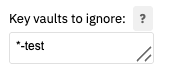 Ignoring Key Vaults
Ignoring Key Vaults
The final option lets you ignore certain certificates and monitor all others. As with the option before this one, enter each unique string on a new line.
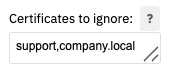 Option to Ignore Certain Certificates
Option to Ignore Certain Certificates
This tutorial taught you how to configure the settings for FrameFlow's Microsoft Azure Certificate Event Monitor. To view more documentation about this event monitor, check out its Technical Resources guide. Keep an eye on the Features page for more informative articles on FrameFlow event monitors.
More IT Monitoring Features