The ODBC Event Monitor checks any ODBC database and runs SQL statements. It shows the results retrieved and sends alerts based on the values found in the results. This tutorial will showcase each of the event monitor's options and tell you how to set up your first ODBC Event Monitor!
To begin, enter the ODBC data source name in the provided field.
 ODBC DSN Field
ODBC DSN Field
The next option allows you to run a SQL statement on your ODBC database. Paste your statement into the provided box. The following options control the checks that will be performed on your database. You can resize this box to whatever size works for your statement.
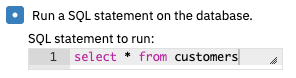 SQL Statement Field
SQL Statement Field
After that, choose the number of result rows to include in the text generated by the event monitor each time it runs. Then, choose whether or not you want a table of the result data included in the event text. Customize the look and feel of your event text by deciding whether or not to include column names and where to put the table itself.
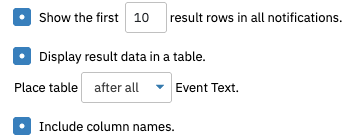 Event Text Options
Event Text Options
The next few options will alert you at the specified level if a text value you input is found in the results. Specify the text you want to search for, then enter the record set and the number of rows and columns to check.
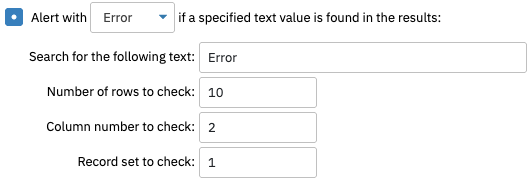 ODBC Text Value Fields
ODBC Text Value Fields
With the ODBC Event Monitor, you can create custom data points to keep track of key values. Enter the label for your new data point, then choose the associated record set, row, and column. Under comparison, you can choose from a set of predefined comparisons to be used with the value you input in the next field. Choose the alert level you want to receive about this data point, then specify the type of data that is being collected.
To add more than one data point, use the "Add New Entry" button.
 ODBC Data Point Form
ODBC Data Point Form
You can also be alerted if more than a specified number of records are returned, or if the query takes more than a specified amount of time to complete.
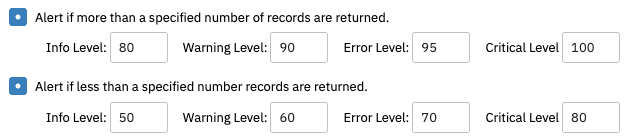 Alerting Options
Alerting Options
The final set of options control device associations. Select a device that the resulting events and data points will be associated with. This can be a real device that is part of your monitoring configuration or a virtual device like "ODBC1" which only exists to group the results generated by this event monitor. Associating the result with a device lets you use those results in dashboards, reports, and other parts of the interface.
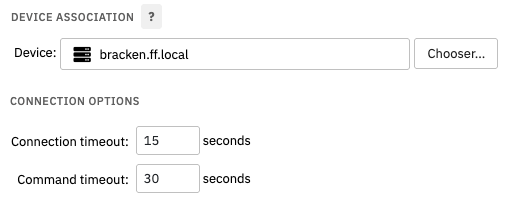 Device Association Options
Device Association Options
Select a device to associate with this event monitor. Under "Connection Options", specify the connect and command timeouts you want the event monitor to use.
In this tutorial, we showed you how to set up an ODBC Event Monitor to alert you on the conditions of your database. Check out detailed documentation on this and our other database event monitors in our Technical Resources section.
More IT Monitoring Features