You can have the best network device setup, but how much does that mean if it is sub-optimally organized? This tutorial will show you the flexible options FrameFlow provides for organizing your network devices. You will learn how to use FrameFlow's folder system to create a hierarchy that works best for you.
FrameFlow groups are customizable, with unlimited depth. You can sort your network devices into groups based on anything. On a new FrameFlow install, there are three default groups: Servers, Workstations, and Switches and Routers. This serves as an example of a simple folder setup that you may find useful to base your own organization system on. Groups are automatically sorted alphabetically.
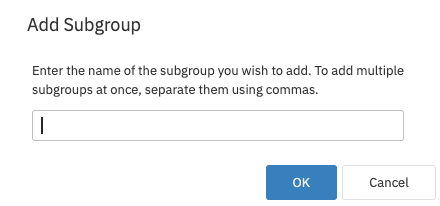 Add Subgroup Window
Add Subgroup Window
To add a new group, right-click on the Network Devices tab and select "Add Subgroup". Rename existing groups by right-clicking on the folder and selecting "Rename Group". This allows you to organize your folders by any parameter. For some businesses, it will be beneficial to organize by geographical location; others will find that organizing by device type will make more sense for them. By allowing the user to choose unique names for each folder, and by putting no limit on the depths of groups and subgroups, FrameFlow allows you to build the best organizational structure for your setup.
To drag and drop items in FrameFlow's grouping system, left-click and hold the item you would like to move. Drag a network device into the desired folder, or nest two existing folders inside each other, and you will see a green dot indicating you can do so. Try to nest a folder inside a device, for example, and you will see a red dot indicating that it's impossible. Use this feature to build group systems multiple layers deep. This setup is much more practical than having one giant folder for all your network devices, as it allows you to view and manipulate related items en masse.
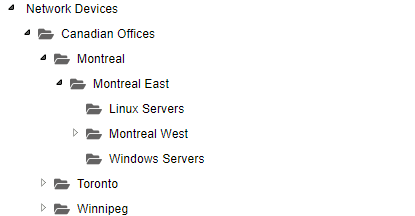 Nesting Groups
Nesting Groups
You can move multiple items at once by checking the boxes to the left of the devices you would like to relocate. Hover over the Actions menu to click "Move Selected Items" and move all the items you specified into a new group.
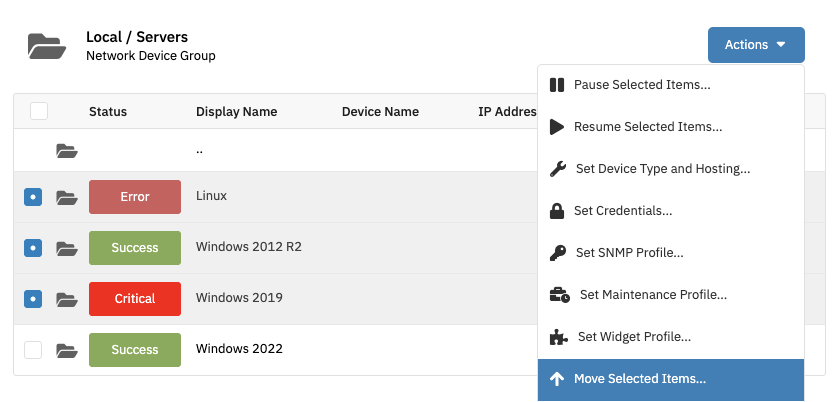 Select Multiple Items
Select Multiple Items
Now that you have chosen a group structure, you can break your monitoring configuration down a bit further. One way to do so is to monitor by device group. You can set one event monitor to monitor all of the devices in a specific group, and should you need to add more devices to that group, the new ones will automatically be monitored in the same way. This is especially beneficial to larger organizations with many devices to keep track of.
Tags are beneficial in addition to the grouping system, which serves as the main hierarchy in the organization of your network devices. FrameFlow allows you to monitor all devices with the same tag, giving you another parameter by which to organize related items. An event monitor will pick up on all devices that have the tags you choose and monitor them all the same way. A tutorial dedicated to tags can be found here.
In this tutorial, we covered the importance of organizing your devices into groups. We went over some of the different ways to sort your network devices into groups, like by geographical location or by role. We then covered how to build a multi-hierarchical view of your network devices by monitoring by device groups and by tag. Refer to our Device Property Inheritance tutorial to learn how to create groups of event monitors sharing the same monitoring properties. Make sure to keep an eye on our Features page for more tutorials coming soon!
More IT Monitoring Features