Dashboards are great tools for displaying vital information across your organization, making certain that key metrics are visible at a glance. Personal dashboards work similarly but offer a view of operations that is customized to your personal needs.
Administrators can assign personal dashboards to individual users by right-clicking any dashboard and selecting "Convert to Personal". Personal dashboards are only visible to the user they belong to, meaning they're hidden from anyone else's view. Communal dashboards show up in every user's dashboards section, while personal dashboards are only viewable by the owner.
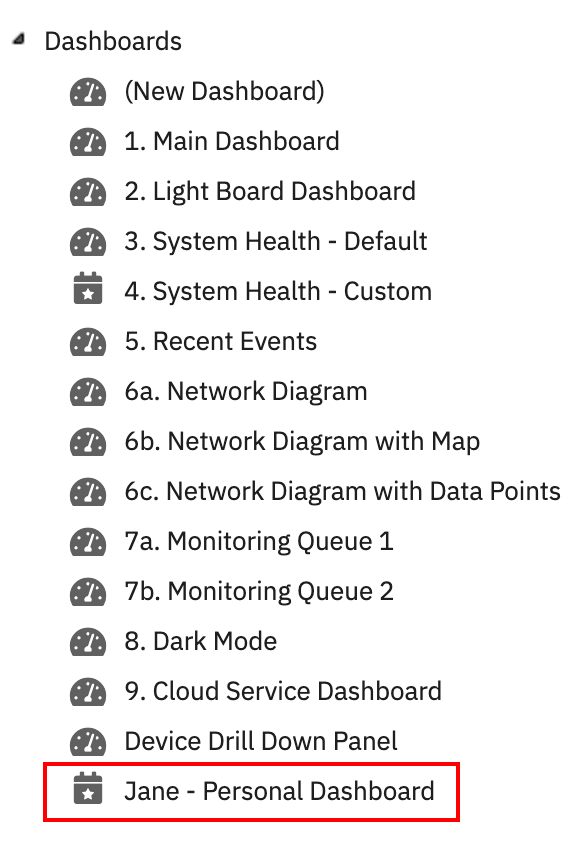 Personal Dashboard with Corresponding Icon
Personal Dashboard with Corresponding Icon
To convert a personal dashboard back to a public dashboard, right-click on it and select "Convert to Standard". The dashboard will go back to being viewable by everyone. Both of these conversions are only able to be done by someone with administrator permissions. If a standard user's personal dashboard needs to be converted back to public, you must log in with that user's credentials to edit the dashboard's viewability.
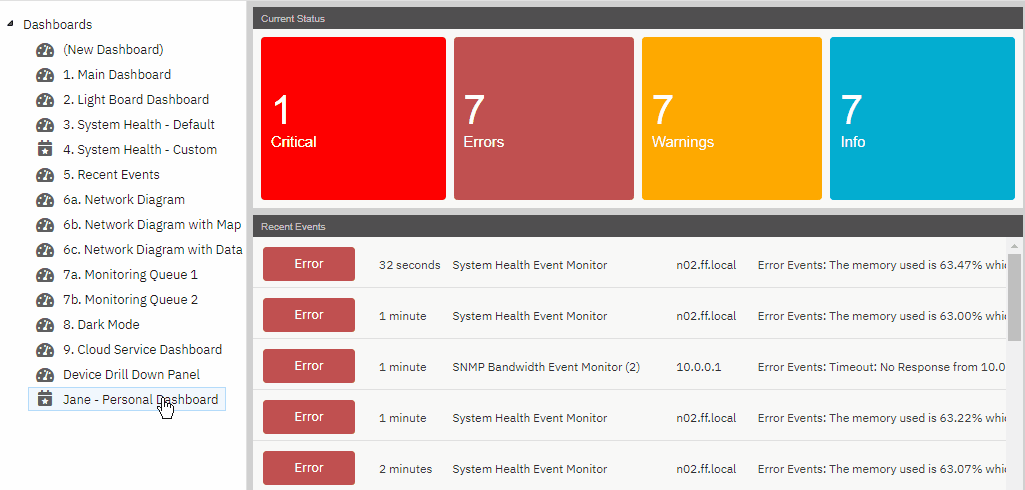 Converting Personal Dashboard to Standard
Converting Personal Dashboard to Standard
Personal dashboards can be used for several different purposes. Sometimes, a member of your IT staff might need to view in-depth information about a topic that isn't relevant to the rest of your team. A personal dashboard can provide a specialized view of operations that serves this purpose.
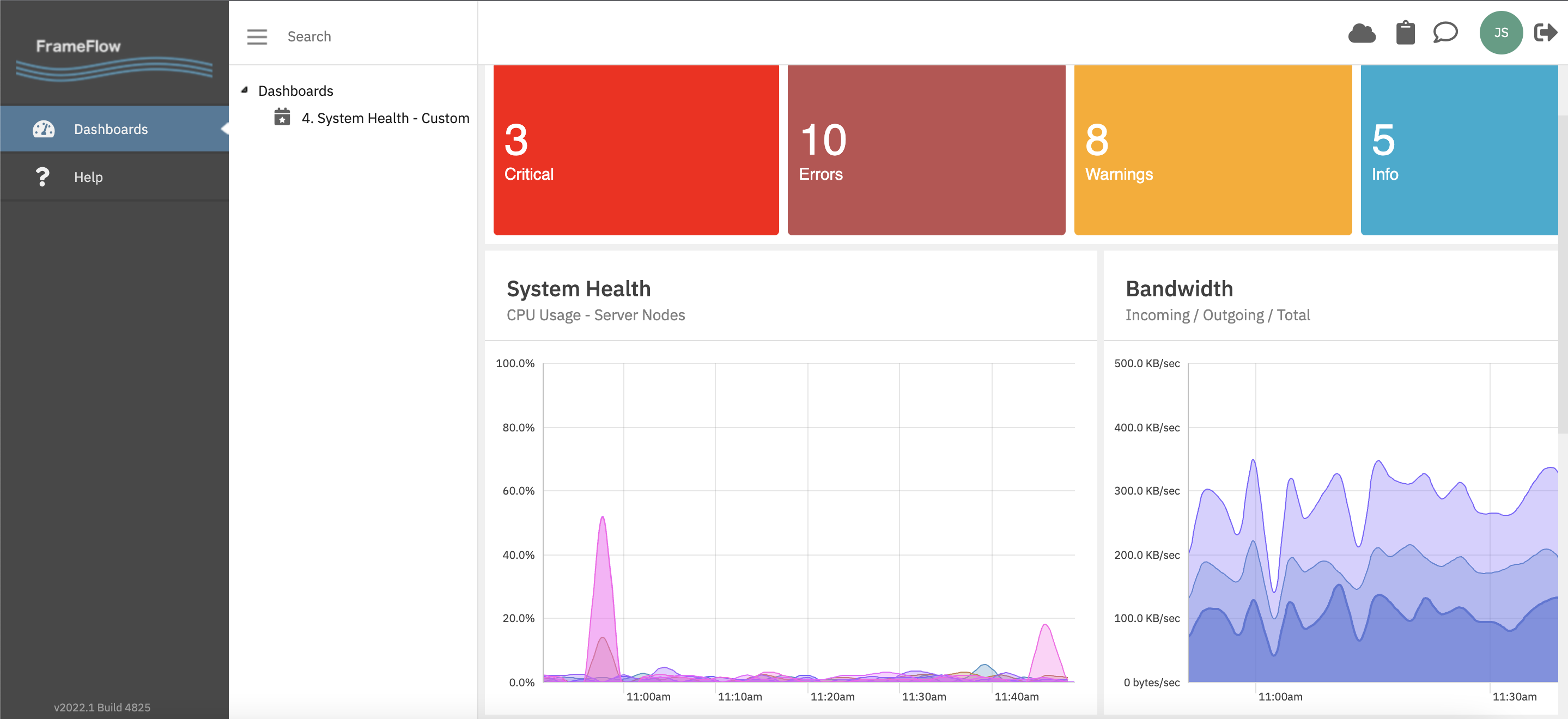 Personal Dashboards Only
Personal Dashboards Only
When displaying a dashboard, you don't want everything else about your FrameFlow user account accessible. To circumvent this, go to the Login and Security settings of your FrameFlow installation. There, create a new user that's called "Dashboards" or something similar. Then, create a new security group called "Dashboards only" with the "Dashboards only" role enabled. Once you log in with this new dashboards account, the only thing available to view will be the dashboards section. From here, you can assign dashboards you want to display to your team as personal dashboards for this new account.
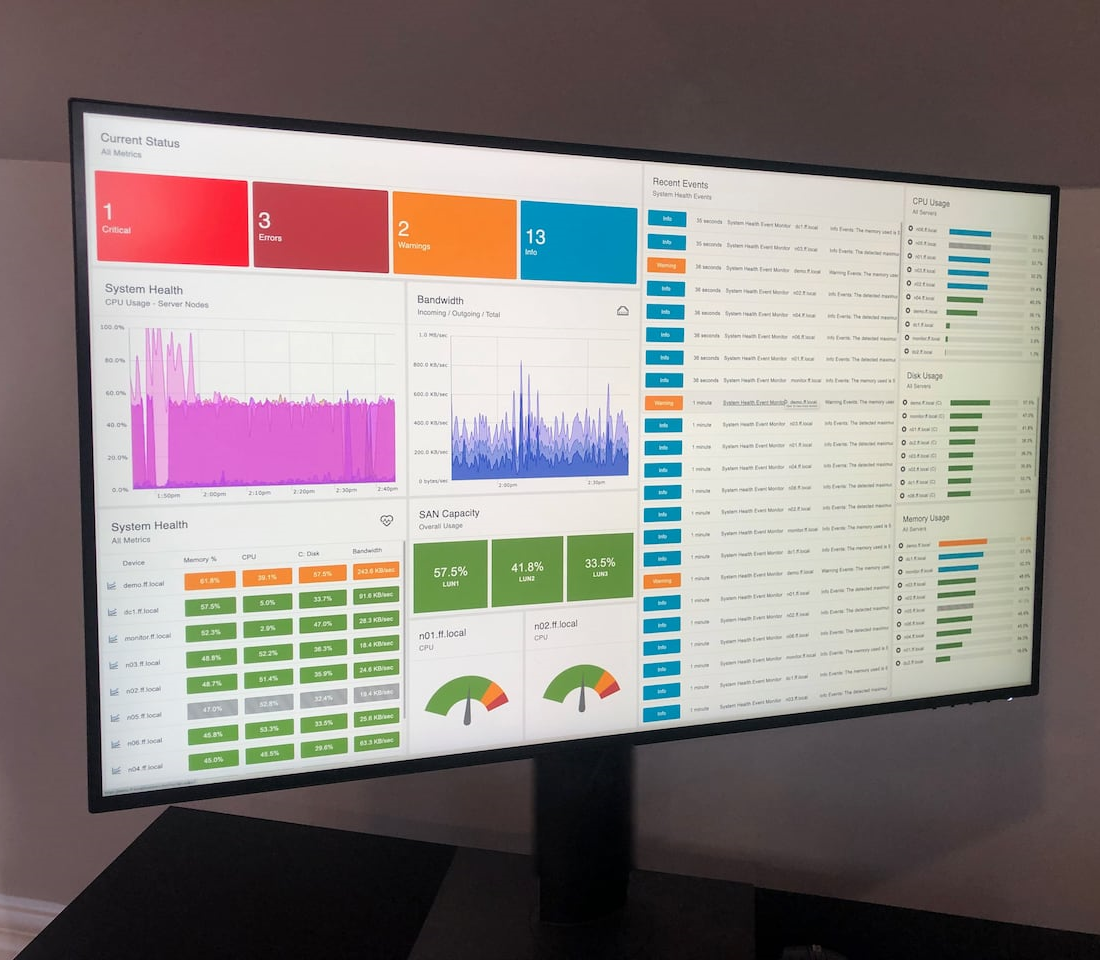 Dashboard Displayed on Monitor
Dashboard Displayed on Monitor
The role "Dashboards (Personal Only)" further constrains what the user account is permitted to see. As the name suggests, this role only permits the user to view their own personal dashboards and not those that are shared with the whole organization. Additionally, all other FrameFlow sections are hidden from view.
Sometimes, it is necessary to hire someone external to the company who needs access to either a broad overview of operations or something more laser-focused. Users like this need only specific information and nothing extra, which is where personal dashboards come in. By creating personal dashboards for this user with no extra information attached, you can maintain the highest level of security while also providing the material that your user needs to work with.
This tutorial went over how to set up a personal dashboard and change dashboard viewing permissions. We also went over some potential use cases for this feature. Stay tuned, we're still dropping new dashboard tutorials weekly on the Features page!
More IT Monitoring Features