Our integrated SNMP browser allows you to scan your SNMP-based devices to receive a complete set of values that they support. It lets you select key values from this list and set up an event monitor that watches them. Find it in the Tools section of your FrameFlow installation.
To view this tutorial in video form, click here.
First, enter the IP address or hostname of the device you'd like to monitor. Choose the corresponding SNMP profile (recommended), or select a custom profile (if you don't have SNMP profiles set up yet). Next, select the version of SNMP you're running from the dropdown menu. We support SNMP versions 1, 2, and 3.
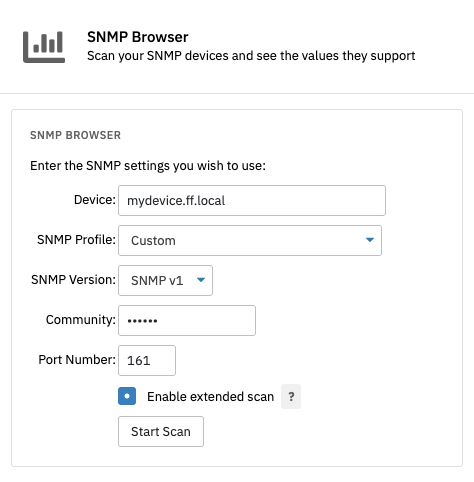 SNMP Browser Settings
SNMP Browser Settings
Checking the "Enable extended scan" box is optional and lets you know for certain that the scan has retrieved every single available option. If you run the scan without this box checked and a specific value was not returned, try running it once more with the extended scan enabled.
 Extended Scan Option
Extended Scan Option
Both the regular scan and the extended scan options can take a while to retrieve the entire list of values. Sit tight while the browser does its work. Oftentimes the values you retrieve will be in the thousands.
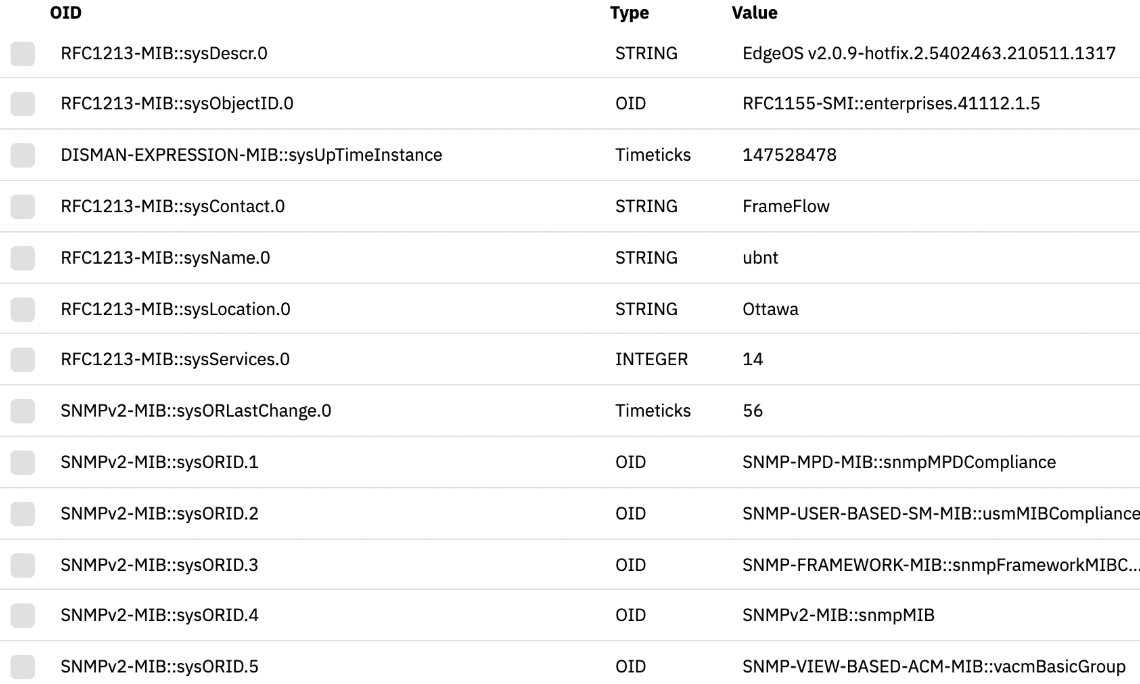 Value List
Value List
Once the values are retrieved, they will appear in a table. You can search this table by OID, display name, or any other keyword. You can also click the gear icon to the far right of each individual value to toggle between the OID and the symbolic name for all values with MIB files present.
For items that appear only as numeric OIDs, you may want to upload one manually. Use the SNMP MIB Manager in the sidebar menu directly underneath the SNMP browser. After uploading your MIB file, it's suggested that you click "Run Test" to assess if there are any issues with the MIB file you uploaded. MIB files are used in all SNMP monitoring, so making sure they are consistent is vital. Consult with the manufacturer of your SNMP device to obtain the correct MIB file.
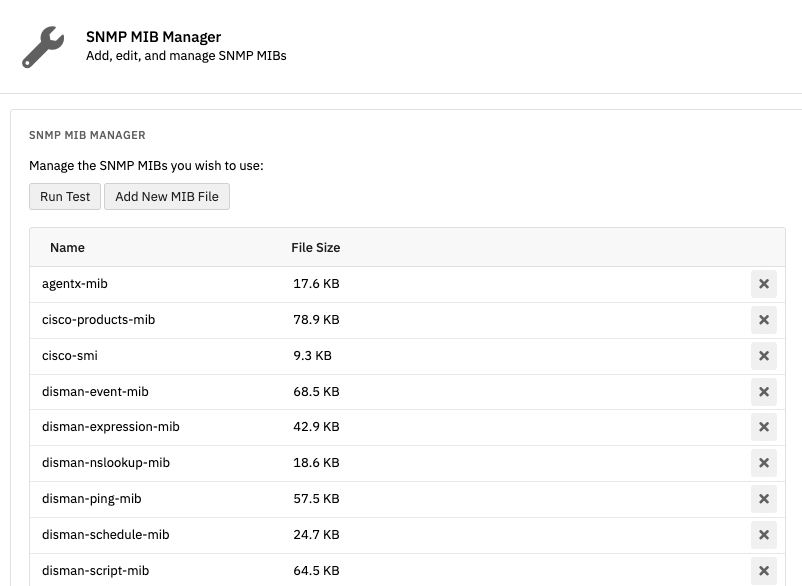 MIB Manager
MIB Manager
Once you've found the specific values that interest you, select them using the checkboxes. An option to "Create SNMP Event Monitor" will appear above the table. When you click it, a brand new SNMP Event Monitor will be created with the selected items preloaded into the "Items to Monitor" section. Choose the devices you want to watch with your new monitor, select an SNMP profile, define your alerting conditions, and your event monitor is ready to run in just a few clicks.
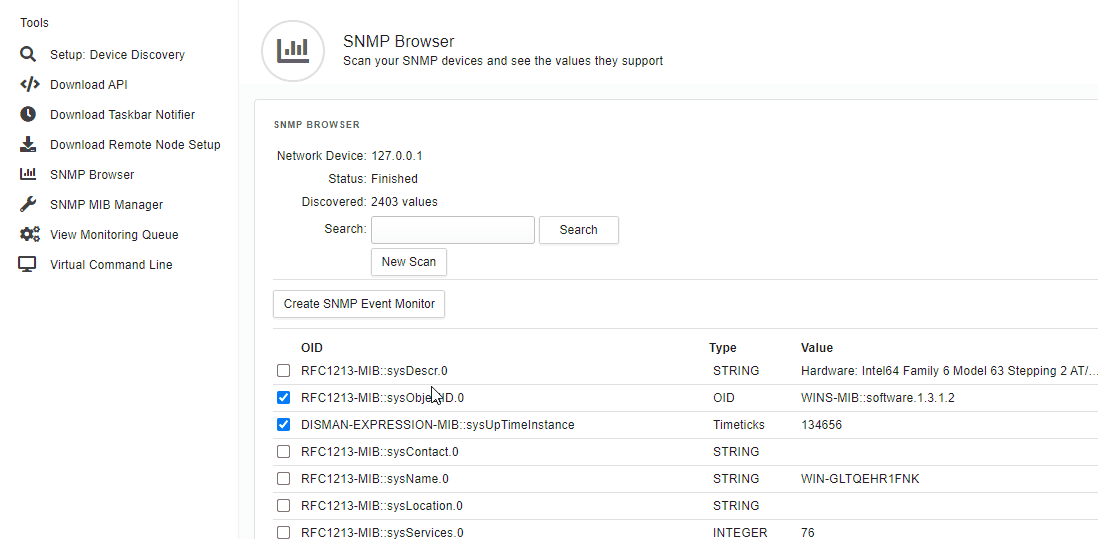 Creating an SNMP Event Monitor
Creating an SNMP Event Monitor
In this tutorial, we showed you how to scan your SNMP devices and retrieve the values you want to monitor. We demonstrated how to access both the SNMP browser and the SNMP MIB manager in the Tools section, as well as how to create custom monitoring settings with the values you select from the list the browser retrieves. Take a look at our SNMP Event Monitor to learn more about SNMP monitoring. Stay tuned for more tutorials dropping soon!
More IT Monitoring Features