The SNMP Trap Event Monitor checks for any new SNMP traps that have been received since the monitor last ran. It can filter traps based on their source or their type. You can also select thresholds to determine whether or not the trap will be marked as an error.
Check the first box to include a list of all traps in the event text generated each time the event monitor runs. You can set the maximum number of traps that will be included, as well as what format they will appear in.
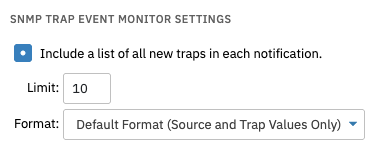 SNMP Settings
SNMP Settings
The option to "Attempt to Convert Device IPs to Hostnames" takes the trap sender's address and performs reverse DNS on it in an attempt to get a hostname.
 Name Settings
Name Settings
The next three options let you decide what you want to be included in the contents of the text generated each time the event monitor runs. Leaving a box unchecked will exclude the relevant information from the event text.
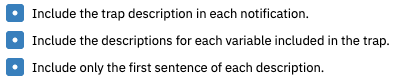 Inclusion/Exclusion Settings
Inclusion/Exclusion Settings
Under "Rules", decide which level of alert you want each detected trap to trigger. There are also fields available to define exceptions to this rule.
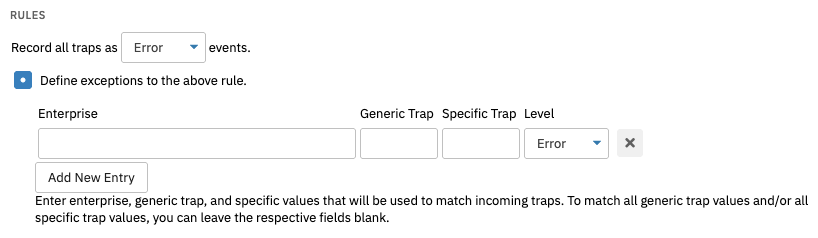 Rules Section
Rules Section
The next few options let you specify enterprise values, agent addresses, and source addresses. Any traps from an unspecified agent or source addresses will not trigger an alert. Enterprise values that have not been specified will not trigger an alert.
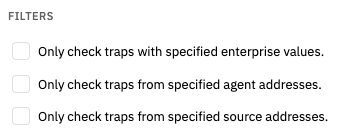 Filter Settings
Filter Settings
The same thing can be done with specified generic or specific trap values, as well as traps with specified text in extra variables.
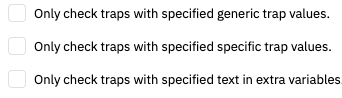 More Filter Settings
More Filter Settings
You can also choose to ignore traps with specified text in extra variables.
 Ignoring Traps Setting
Ignoring Traps Setting
Finally, you can specify a regular expression that can be used to either include or exclude the traps that match the expression.
 Regular Expression Settings
Regular Expression Settings
Enter enterprise, generic trap, and specific values that will be used to match incoming traps. To match all generic trap values and/or all specific trap values, you can leave the respective fields blank. Enter a variable to search for in the trap to compare that against the threshold.
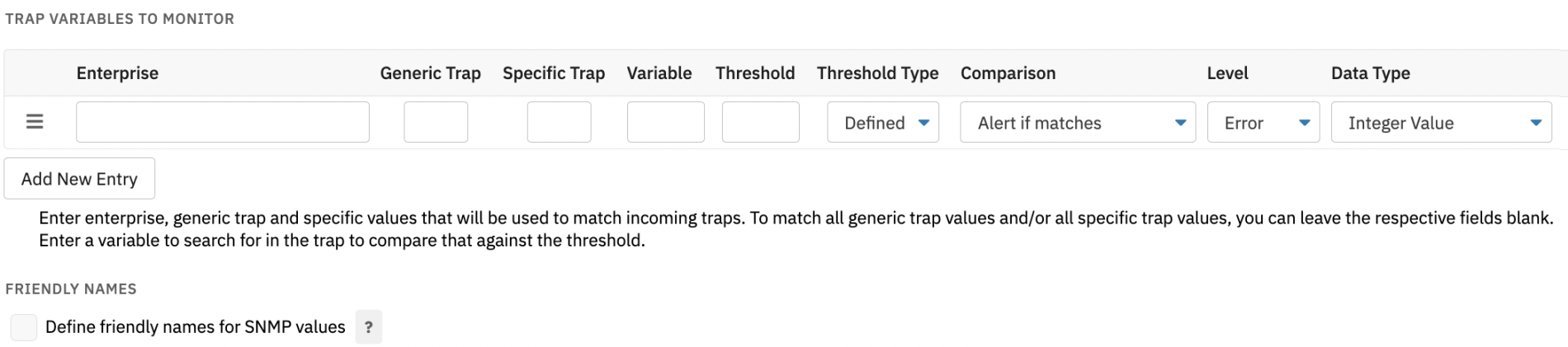 Regular Expression Settings
Regular Expression Settings
Under "Friendly Names", check the box to automatically map values to more intuitive names.
This tutorial taught you how to use FrameFlow's SNMP Trap Event Monitor to watch SNMP traps and receive alerts. For more documentation on this event monitor, visit its Technical Resources article.
More IT Monitoring Features