The System Restart Event Monitor checks the event log on remote systems for records that indicate a system restart, whether that restart was planned or not. If administrators have added text that explains the reason for the restart, this will also show up in notifications. This event monitor is similar to the Windows Event Log Event Monitor, but the System Restart Event Monitor tackles system restarts with much more granularity.
As usual, FrameFlow offers you an option to be alerted immediately if the device you add to this event monitor cannot be contacted. Check the box and choose your alert level to be notified ASAP about any connection problems.
 Connection Alert Option
Connection Alert Option
The next two options let you distinguish alerting conditions between planned and unplanned restarts. This lets you choose different alert levels for different types of restarts. Perhaps you don't need to be alerted when a planned restart takes place, but you want to be notified the moment an unplanned restart occurs. If you're monitoring for unplanned restarts, set the event monitor's run schedule to something quite frequent, like every 5 minutes. This ensures you are notified ASAP about any unplanned reboot.
 Planned and Unplanned Restart Alert Options
Planned and Unplanned Restart Alert Options
After that, choose what to do if there is a reason provided by admins as to why an unplanned restart happened. Notifications from this option will include any reason text found in the event log.
 Reasoning Alert Option
Reasoning Alert Option
The option to "Alert if the device has not been restarted since the last check" is used when you want to make sure an important restart actually occurs. Checking this box can indicate to you via alert notifications if important maintenance tasks that end with a reboot fail. For use cases like this, set the event monitor's schedule to run every day or every week to make sure you don't get bombarded with notifications telling you that no restart has happened in the past hour, for example.
 Restart Alert Option
Restart Alert Option
You can customize alerts to check or ignore reboot events by category. You can choose between categories such as power, hardware, operating systems, and more. This helps narrow down the notifications you receive to only those that you're interested in.
Finally, decide whether or not you want to receive reboot alerts during maintenance windows periods. Choosing to ignore such reboots may help you avoid alerts about conditions that you already know about.
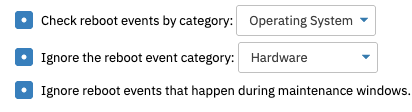 Alert Options by Category
Alert Options by Category
In this tutorial, we introduced you to the System Restart Event Monitor and showed you how to customize your alerts. Make sure to check out our Windows Event Log Event Monitor for more event log monitoring and keep an eye out for new tutorials coming soon to the Features page! Refer to our System Restart Event Monitor reference guide for more documentation on this event monitor.
More IT Monitoring Features