FrameFlow's two-factor authentication is supported by Google Authenticator and Microsoft Authenticator. You will need to be signed in to one of these apps on your phone before proceeding. Both are available on your phone's application store. Once you have downloaded and signed in to one of these applications, you can get started by clicking on your avatar in the top-right corner FrameFlow and selecting "Two-Factor Authentication".
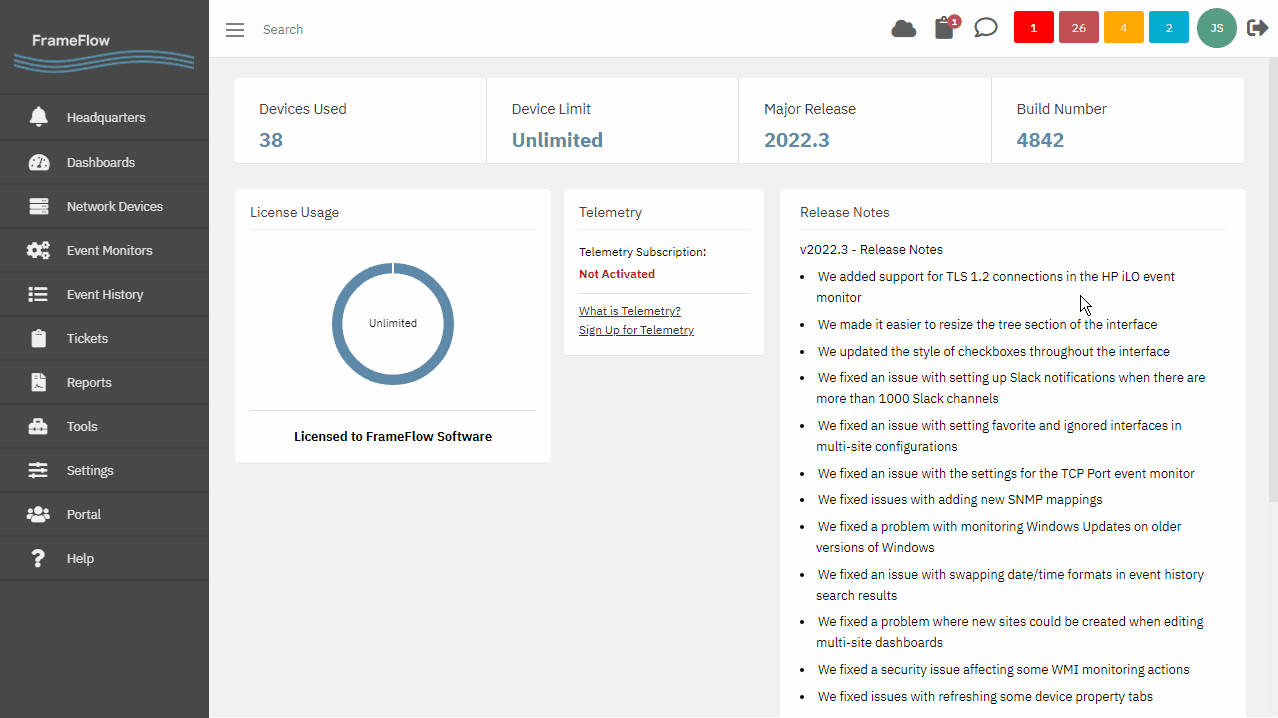 Avatar Dropdown Menu
Avatar Dropdown Menu
Clicking the two-factor authentication button will open a window with a QR code. Open your authenticator application on your phone and scan the code. This will provide you with a one-time authenticator code, which you need to enter into the text box called "Auth. Code". You'll also notice that the window prompts you for your FrameFlow password.
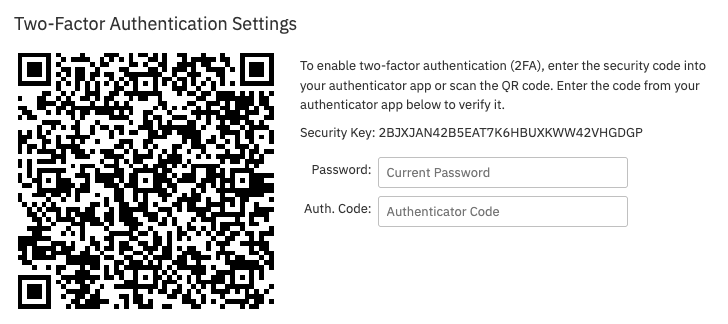 QR Code Example
QR Code Example
The authenticator code is usable for about thirty seconds. If you exceed that time before entering the authenticator code, you will need to request a new one. In this case, just scan the QR code again for a fresh authenticator code.
After setting up two-factor authentication and logging out, you will be prompted to enter an authorization code each time you log in to FrameFlow. The code will be automatically sent to your phone after you type in your password. This adds an extra level of security to your FrameFlow account, meaning access to your phone is also needed in addition to your password.
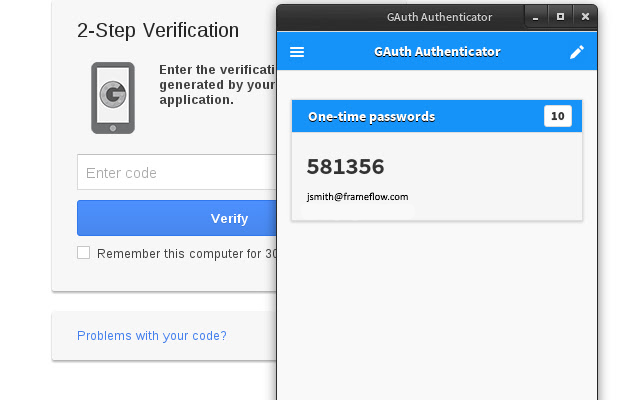 Google Authentication App
Google Authentication App
To disable two-factor authentication, click on your avatar and select two-factor authentication. You will need to enter your password and a new authenticator code which will be automatically sent to your phone via the authenticator application you have chosen.
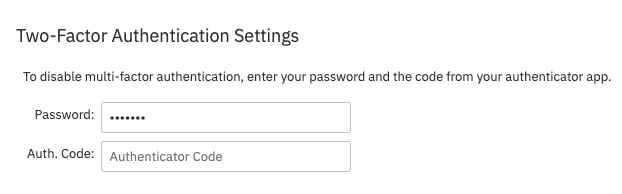 Turning Off Two-Factor Authentication
Turning Off Two-Factor Authentication
After entering those two credentials, two-factor authentication will be turned off.
In this short tutorial, we showed you how to start using two-factor authentication to further secure your FrameFlow account. We also showed you what to do if you want to turn off two-factor authentication. Keep an eye out for new tutorials in the coming weeks about related subjects.
More IT Monitoring Features