In a dynamic work environment, constantly adding new network devices by hand unnecessarily consumes time and resources. The VMware Discovery Event Monitor automates this process and deposits all newly-onboarded hosts and guests into a specified folder.
To begin, choose the authentication needed to connect. Next, set the level of alert you'd like to receive if the event monitor cannot connect.
 Connection Settings
Connection Settings
Select the device group that new devices will be onboarded into. Newly discovered devices will all be added to the same folder. You can either choose a group to use as their permanent destination or create a designated device group that will serve as their landing place until you manually put them where you want them. Under "Options", choose whether the event monitor should onboard VMs only, hosts only, or both VMs and hosts.
 Onboarding Settings
Onboarding Settings
Under "Ignore", enter one virtual machine name or host name per line. Ignoring a host will in turn ignore all of its virtual machines.
 Ignore Settings
Ignore Settings
Now, save your changes and you're ready to run your VMware Discovery Event Monitor! Once it runs, the event monitor will return output like seen below relaying what it found.
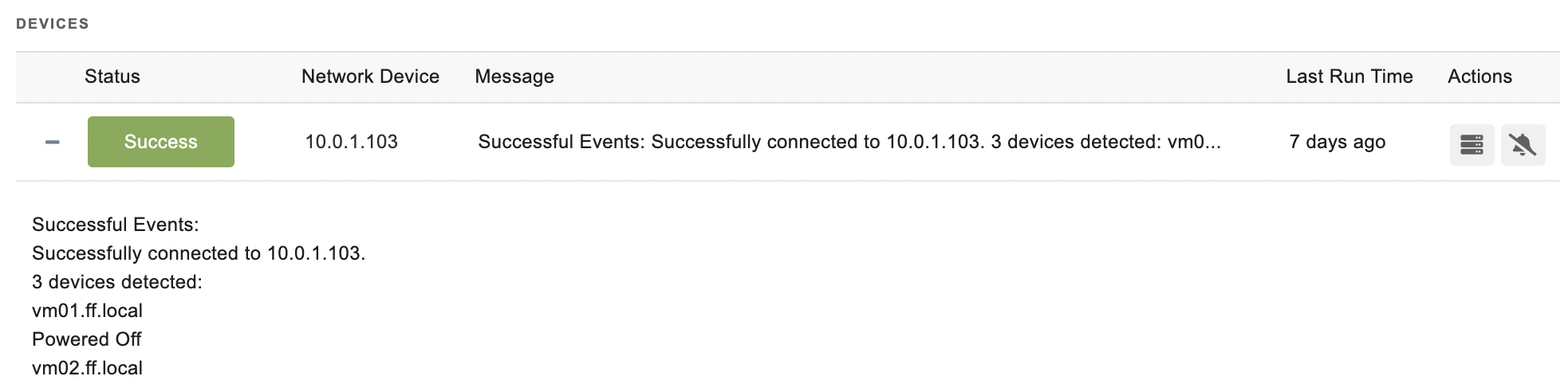 VMware Discovery Sample Output
VMware Discovery Sample Output
This tutorial taught you how to set up a VMware Discovery Event Monitor to begin automatically onboarding new hosts and VMs. Refer to our VMware Discovery Event Monitor reference guide for more documentation on this event monitor.
More IT Monitoring Features