The VMware VMs Snapshot Event Monitor keeps track of the snapshot space used by guests. It alerts if snapshots take up more than a specified amount of disk space and lets you know if the snapshots are older than a specified age.
To begin, use the device chooser to add your VMware ESX host or vCenter hosts to this event monitor. Once you've done this, you can begin configuring the event monitor's options.
Check the first box to be alerted if the device cannot be contacted. The option below this will alert you if all snapshots for a virtual machine take up more than the specified amount of disk space. The following option will let you know if the combined amount of snapshots for every virtual machine take up more than a specified amount of disk space.
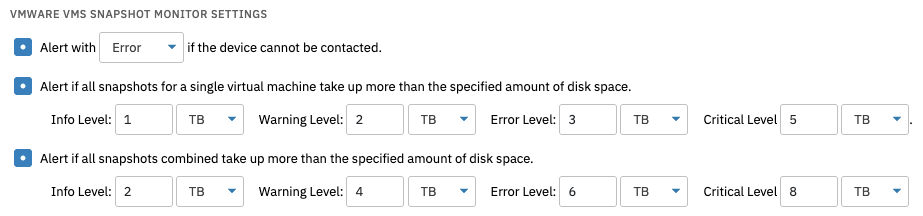 Connection Alert and Disk Space Settings
Connection Alert and Disk Space Settings
Check the next box to receive alerts if any snapshot is older than the number of days that you specify. You can specify different thresholds for each level of alert.
 Age Alert Settings
Age Alert Settings
The following two options control alerting based on the number of snapshots found. The first one controls alerting based on the number of snapshots found on a single machine and the second one alerts about the total number of snapshots detected across the environment.
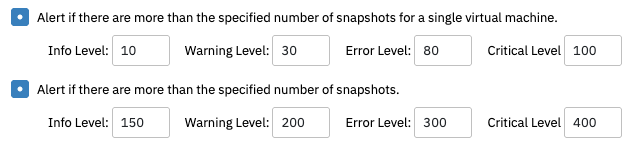 Number of Snapshots Alert Settings
Number of Snapshots Alert Settings
The next option lets you choose whether or not to include a list of snapshots in the event text that's generated by your event monitor each time it runs. You can choose to include all snapshots, the ten most recent, or the ten largest snapshots that FrameFlow detects.
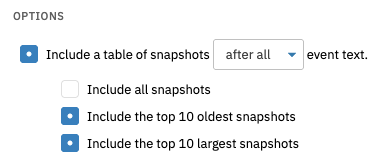 Snapshot List Settings
Snapshot List Settings
Below this, in the "Snapshots to Ignore" text box, you can enter a comma-separated list of snapshots you do not want to monitor.
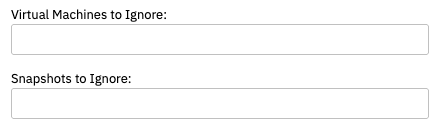 Exclusion Settings
Exclusion Settings
The last text box, called "Snapshots to Ignore" is where you can enter the names of snapshots you don't want the event monitor to check. Separate different snapshot names with commas. When the event monitor runs, it will check every virtual machine and every snapshot except for the ones you've specified for the event monitor to omit.
This tutorial taught you how to set up a VMware VMs Snapshot Event Monitor and configure the options to your preference. We showed you how to receive alerts based on the amount of disk space used for snapshots as well as the age of any individual snapshot. Check the Features section in the coming weeks for more tutorials like this! Refer to our VMware VMs Snapshot Event Monitor reference guide for more documentation on this event monitor.
More IT Monitoring Features