The Windows Certificate Store Event Monitor keeps track of your certificates in the Windows Certificate Store and alerts you if they have expired or will expire soon. With this event monitor, you'll know well ahead of time about any certificate expirations and receive notifications about any other problem as soon as one occurs. This tutorial will help you get started with your first Windows Certificate Monitor so you can begin monitoring your certificates.
Note: A configuration change is required in order to retrieve Windows certificates on systems using their IP address. To connect to systems using their IP address, open an administrative command line window on your monitoring server (and remote nodes in a multi-site configuration) and run the following command:
winrm set winrm/config/client @{TrustedHosts="*"}
Once that's done, you can begin configuring the following settings.
The first option lets you choose the subset of certificates you want to monitor. You can choose to monitor all certificates, local machine certificates, or only the certificates that pertain to the current user.
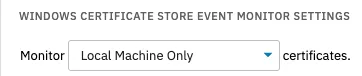 Monitoring Chooser
Monitoring Chooser
Next, you can choose which level of alert will be triggered if the event monitor cannot contact the network device you're monitoring.
 Connection Settings
Connection Settings
The following three options let you choose the level of alert you'll receive for certificate expiry, invalidity, and/or new certificates. Click on a checkbox to enable or disable a monitoring option.
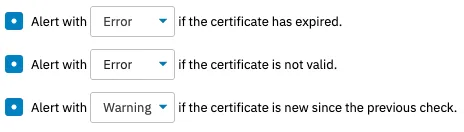 Certificate Issues Alerting Options
Certificate Issues Alerting Options
This event monitor also keeps track of when your certificates will expire. You can use the next two options to make sure you're notified well before your certificates actually expire. Use the option that will alert you if a certificate expires in more than a specified number of days to detect potential certificate issues.
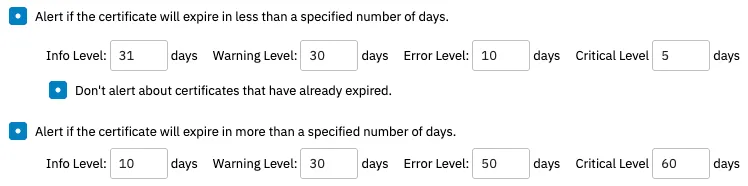 Expiry Alert Settings
Expiry Alert Settings
The following few options control the information that will be included in the result text generated by the event monitor each time it runs.
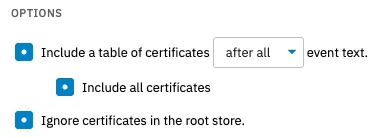 Result Text Options
Result Text Options
The last option in this section lets you selectively ignore certificates in the root store.
 Ignore Certificates in the Root Store Option
Ignore Certificates in the Root Store Option
The next couple options let you control which certificates to monitor and which to ignore. Under "Only check the following certificates", you can enter a list of the certificates you want to check. All other certificates will be skipped.
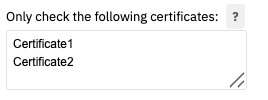 "Only Check These Certificates" Option
"Only Check These Certificates" Option
Finally, enter a list of the friendly names of certificates you'd like to ignore with each certificate name on a new line, as below:
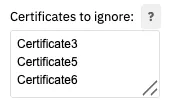 Ignore Settings
Ignore Settings
This tutorial taught you how to configure a new Windows Certificate Store Event Monitor so you never miss an important certificate event again. In need of more information about this event monitor? Check out its Technical Resources guide. Keep an eye out on the Features page for more tutorials about cutting-edge FrameFlow features.
More IT Monitoring Features