The Windows DHCP Event Monitor watches your Windows DHCP servers. It checks usage levels of lease blocks and optionally verifies that assigned devices are listed in Active Directory. This tutorial will show you how to add a Windows DHCP Event Monitor to your existing monitoring configuration!
To begin, select the level of alert you want to receive if the device(s) you're monitoring cannot be contacted.
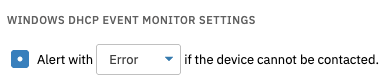 Connection Settings
Connection Settings
The next option lets you choose a level of alert that will trigger if the DHCP server isn't running.
 Server Connection Settings
Server Connection Settings
Next, set the percentages of leased addresses that will trigger each level of alert.
 Setting for Leased Addresses
Setting for Leased Addresses
Configure the next option to send an alert of your choice if a new lease is granted.
 New Lease Settings
New Lease Settings
The final set of options control what will happen if a new lease is granted, but the device isn't found in Active Directory. Enter the domain controller to use when searching Active Directory. This event monitor will assume the DHCP server is also a domain controller if you leave the field labeled "Domain Controller" blank.
 AD Settings
AD Settings
Next, enter the distinguished name for the base of the Active Directory search. For example, if you wish to monitor users and computers in the mydomain.local domain, you would enter "DC=mydomain,DC=local". In the "Devices to Ignore" section, enter all or part of the name of the device(s) that you want to ignore. You can specify multiple strings by separating them with commas. Any device that has any of the specified strings in its name will be ignored.
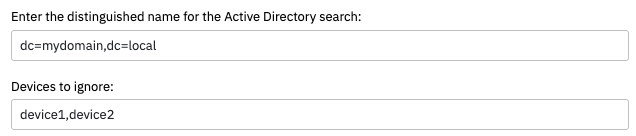 More Settings
More Settings
This tutorial gave you the information to get started with Windows DHCP monitoring. For more information on this event monitor, check out its Technical Resources page. Make sure to keep an eye on the Features page for more new tutorials coming soon!
More IT Monitoring Features