The Windows Update Event Monitor checks specified servers and alerts if patches and updates from Windows Update have not been installed recently. It provides a simple way to be reminded about machines that may otherwise fly under the radar when it comes to Windows updates.
Prefer video tutorials? Click here.
To begin, create a new Windows Update Event Monitor and add the applicable network devices. In the event monitor's settings, choose the level of alert you want to receive if the event monitor cannot connect to your network devices. Next, specify the number of days since the last update that will trigger each level of alert.
 Alerting Settings
Alerting Settings
You can also choose to be alerted if any new updates become available. This setting also has the option to exclude Windows Defender updates.
 New Update Alert Settings
New Update Alert Settings
Under "Options", choose what you want to display in each event monitor notification. You can choose to include or exclude the following data from the notification text generated by your event monitor:
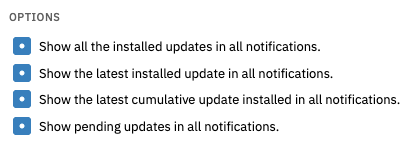 Options Section
Options Section
Under "Updates to Ignore", enter a comma-separated list of the names of updates you want the event monitor to ignore. Use the KB number for the highest accuracy.
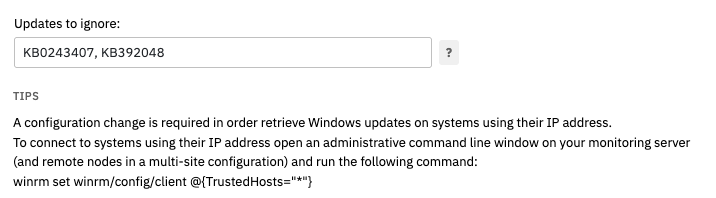 Ignore Settings
Ignore Settings
Though the Windows Update Event Monitor is simple, it is also extremely important to have, especially in work environments with lots of machines needing lots of updates. With this event monitor, you can make sure that no system gets left behind in terms of updates. We're adding new tutorials to the Features page of our website constantly, so keep an eye out for new tutorials on new topics coming soon! Refer to our Windows Update Event Monitor reference guide for more documentation on this event monitor.
More IT Monitoring Features