Auto Organize Your Network Devices
With FrameFlow you can apply settings to your device groups and then set the devices to automatically inherit those properties. That way, just by adding a new device or dragging an existing one into a folder, it can automatically be assigned tags, a device type, an icon, authentication, and more.
For example, maybe you are using SNMP to monitor a set of switches, routers, and other networking devices. With FrameFlow, you can create a new device group called "IT Monitoring" and drag all of those devices into it. With inheritance enabled, all devices in that group will inherit the properties that you selected at the group level. Even better, when you deploy new equipment and add it to that folder in your FrameFlow monitoring configuration, they will automatically pick up the same properties too.
Assigning Properties
To assign properties to a device group, right-click on the group and choose "Properties".
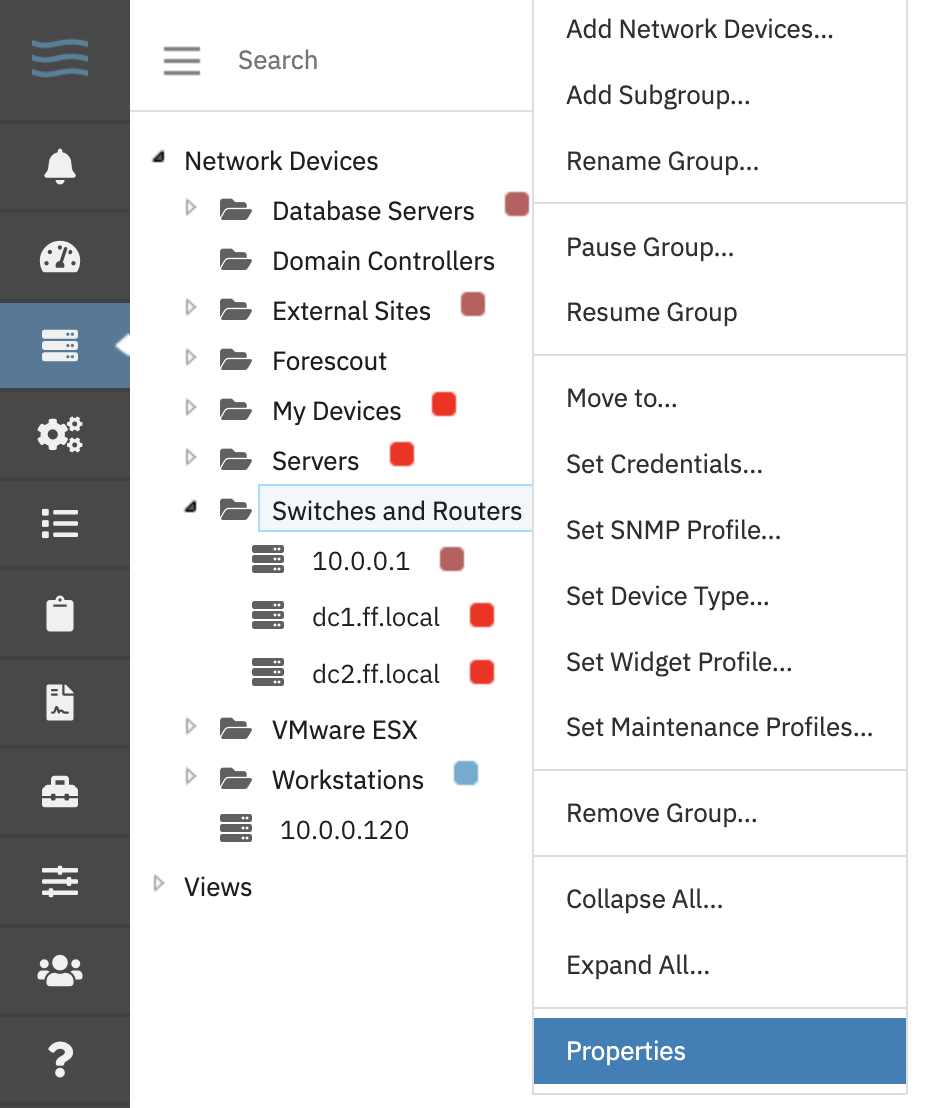
Inheritable Properties for Devices
In the dialog that appears, turn on the option to enable inheritance for the selected group. A list of inheritable properties will be displayed. You can select the device type, icon, widgets, maintenance windows, authentication, tags, and dependencies which will be passed on to devices in the group.
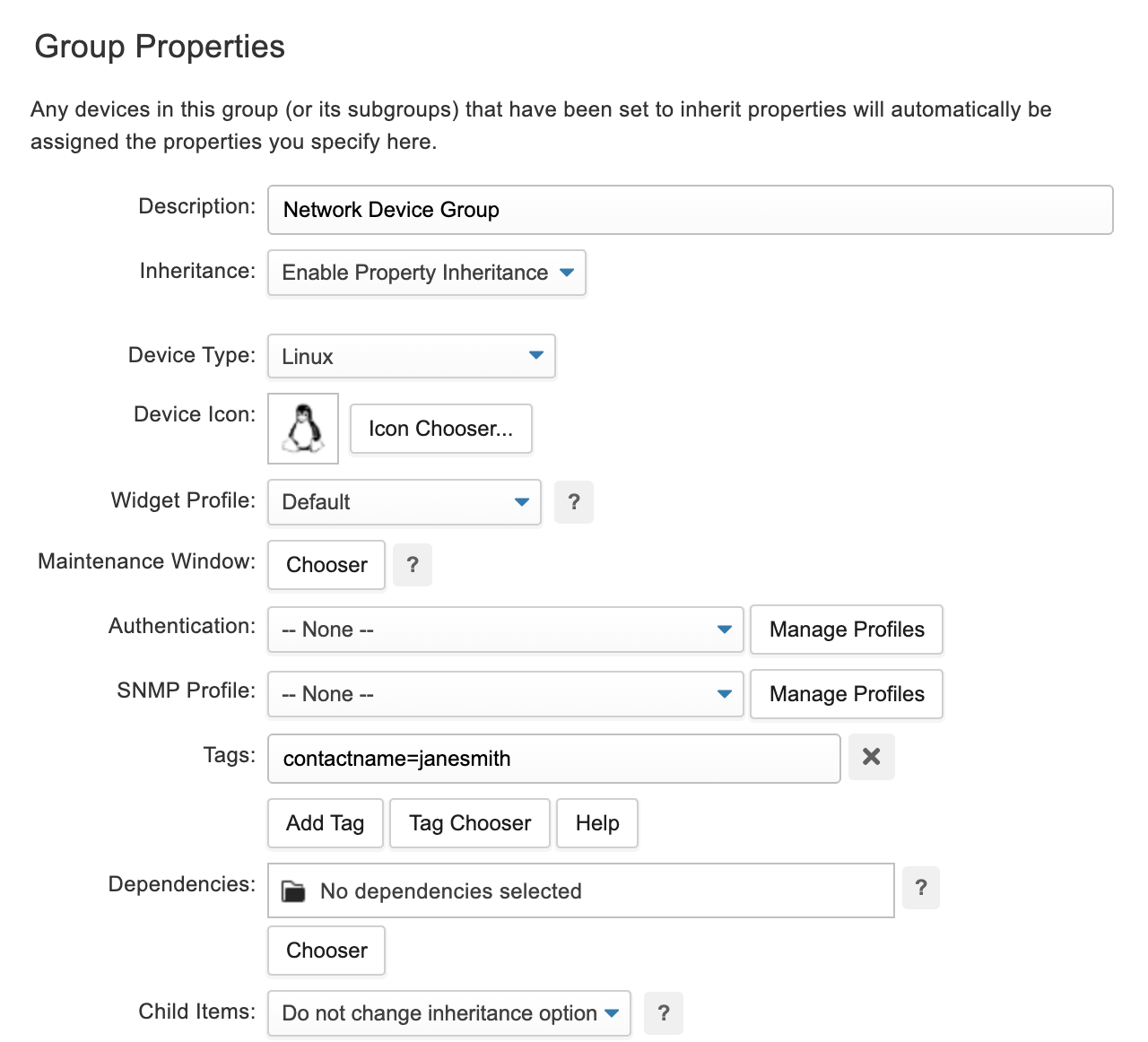
Note that by default devices do not inherit from the groups that they are in. Use the option to "Set all child devices to inherit device properties" to enable inheritance for all devices that are currently members of the group.
When you add a new network device to a group that has been enabled with inheritance, an option appears allowing you to select whether or not the new devices will inherit or not. Whichever you select, you can always change this option at a later time by visiting the settings tab for individual devices.
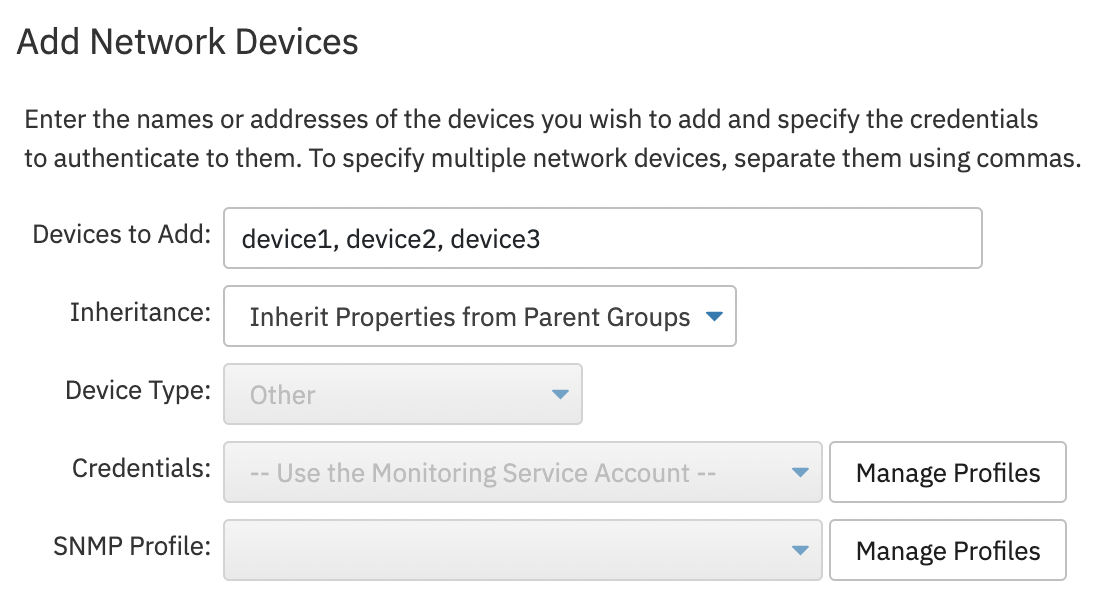
Tips and Techniques
When deploying a new FrameFlow monitoring configuration or when redesigning an existing one, it’s good practice to first create a number of device groups and set their properties appropriately. For example, if you know you will be adding multiple network switches to your monitoring configuration, create a device group and assign it an appropriate icon, device type, and tags.
Next, you can use FrameFlow’s device finder or our discovery event monitors to find the network switches and add them to the device group you made. They’ll automatically pick up the settings you selected for the group, saving you time and effort.
Inheritance of Tags
Most device properties use regular inheritance where the selected value for the group overrides the device’s settings. For device tags, FrameFlow implements a slightly different strategy that offers additional flexibility. Instead of replacing the tags for the devices, the devices inherit the tags in addition to any other tags that have already been assigned.
That way, each device can have very specific tags that apply solely to them, as is the case with serial numbers, service tags, and contact details.
Property Inheritance Demo
We’ve recorded a short gif so you can see for yourself how device property inheritance works. Watch as a new device group is created, properties are assigned to it and then devices automatically pick up those properties as they are dragged into the folder.
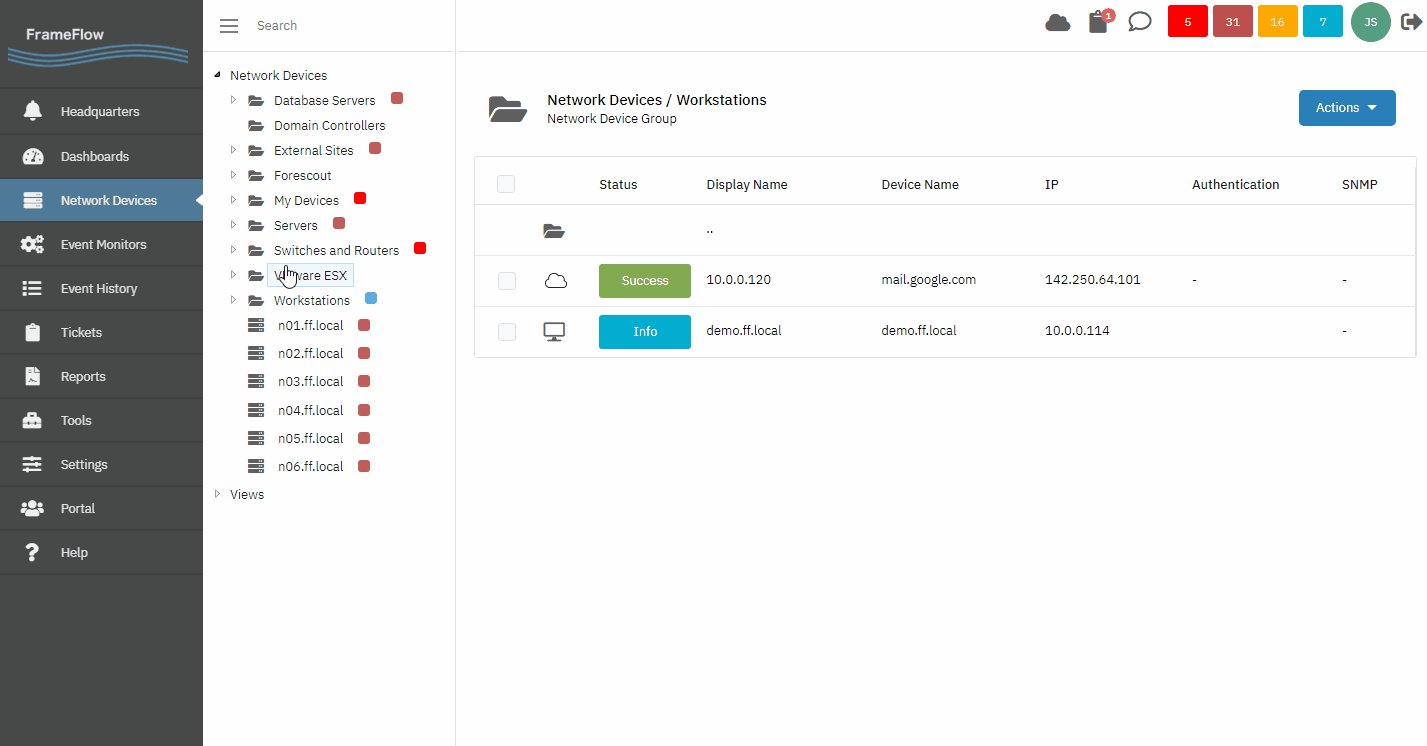
Summary
Inheritance gives you a powerful mechanism to automatically assign properties to devices based on the folder in which they reside. Take advantage of it now and you'll quickly see how it saves you time and effort.