Device Property Inheritance is an excellent time-saving mechanism that allows you to assign properties to devices according to the groups they belong to. It is especially useful when you are monitoring many devices at once and adding new devices into your groups.
Device property inheritance ensures that you don't have to spend time manually configuring each new device by assigning each new device the properties of its parent group. In this tutorial, we will show you how to begin saving time by using it with your network device groups.
Go to the Network Devices section of FrameFlow and right-click on the device group you would like to modify and select "Properties". Under "Inheritance", you will see that by default, property inheritance for devices and groups is disabled. After enabling it, you will be able to edit the options below.
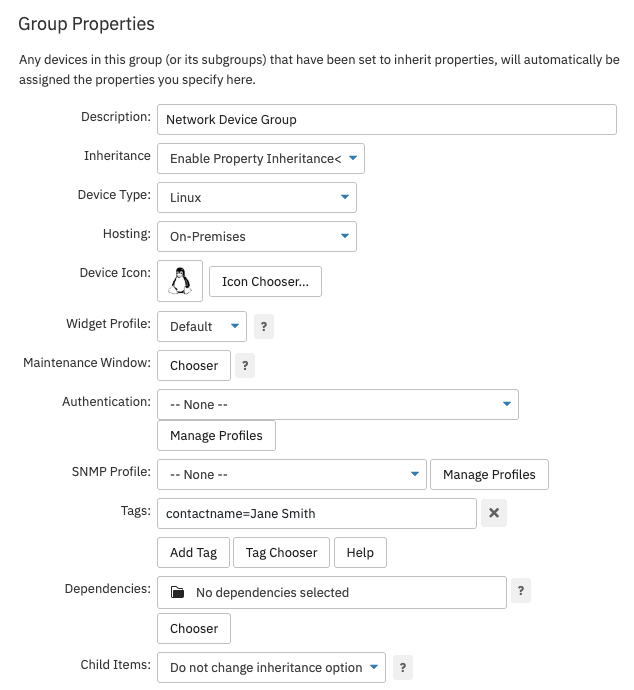
Group Properties
With inheritance turned on, you can select a device type and icon, a maintenance window, an authentication profile, and an SNMP profile that will apply to every device within the group. You can also add tags that are relevant to every item in the group.
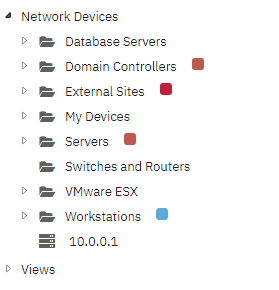 Choosing an Icon for the Entire Group
Choosing an Icon for the Entire Group
To turn on inheritance for a specific network device, right-click on the device and select "Settings". Under "Device Properties", select "Inherit Properties from Parent Groups". You will notice that the settings below "Device Properties" will now be grayed out.
This is because the device will now inherit those values from the groups it belongs to. You can still add tags to individual devices within a group, however, which enables you to specify things about a device that may not be true for every device within that group. In the example below, the contact name has been inherited from a parent group, but the device vendor is a tag assigned only to this device. This allows for another level of specificity when tagging devices.
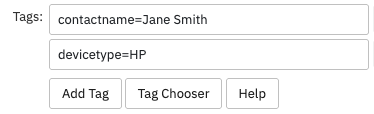
An Inherited Tag and a Device-Specific Tag
Right-click on the group you would like to change and select "Properties". Under "Child Items", change the selection from "Do Not Change Inheritance Option" to "Set All to Inherit Properties".
When you click "Okay", this will automatically override the settings of every existing network device in the group, allowing them all to inherit parent properties en masse. Any network devices you add thereafter will inherit the group's properties if you have selected "Inherit Properties from Parent Groups" in the network device's settings.
The default option in group properties will always be "Do Not Change Inheritance Option", and toggling that once changes settings for all existing devices therein. If you have added additional devices using their own settings and you would like to change that, you will have to change the inheritance option again to override the new devices.
In this tutorial, we showed you how to use device property inheritance to better organize your network devices. We also showed you how to turn off inheritance for a particular device and how to make sure all additional child items will inherit their parent's properties. Keep checking the Features section of the FrameFlow website for new tutorials.
More IT Monitoring Features