Tags are informational items you can assign to devices and monitors. They also play a role in monitoring. Tags have an open format, meaning you can enter any value that suits your purposes. That being said, it is a good idea to qualify your tags by using the format "location=ottawa", or "vendor=dell", as this will help you organize your tags later on.
The tag chooser keeps tags you've previously used in a list format. This allows you to add pre-existing tags to a device instead of manually typing them out every time. You can mass assign tags using the chooser, or using spreadsheet views in the bulk actions menu. There is a full tutorial on FrameFlow spreadsheets and how to use them here.
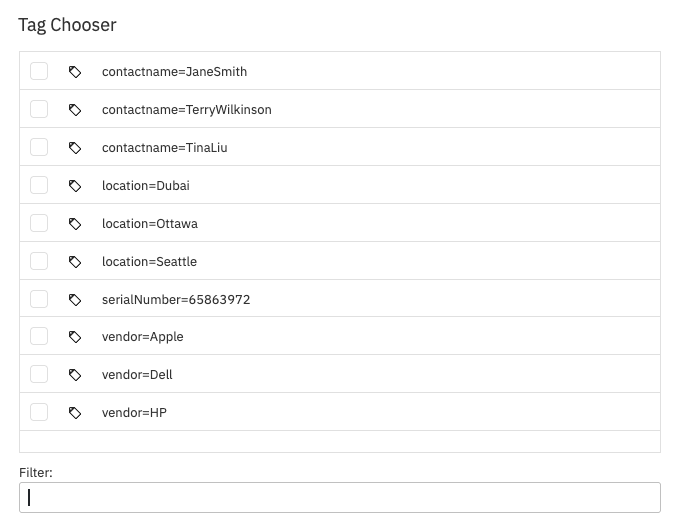 Tag Chooser Menu
Tag Chooser Menu
When adding network devices to an event monitor, you can facilitate the process by using the tag chooser option. Use it to select all the relevant tags for devices you would like to add to your event monitor. When you select a tag from this menu, the monitor will pick up on all devices with this tag and automatically begin monitoring them. This is especially useful to save time when creating a new event monitor.
If you add a new network device after taking these steps and assign it the same tag, the event monitor will onboard it automatically as well. If you select two tags in the event monitor, the monitor will monitor devices with either tag as well as devices that have both.
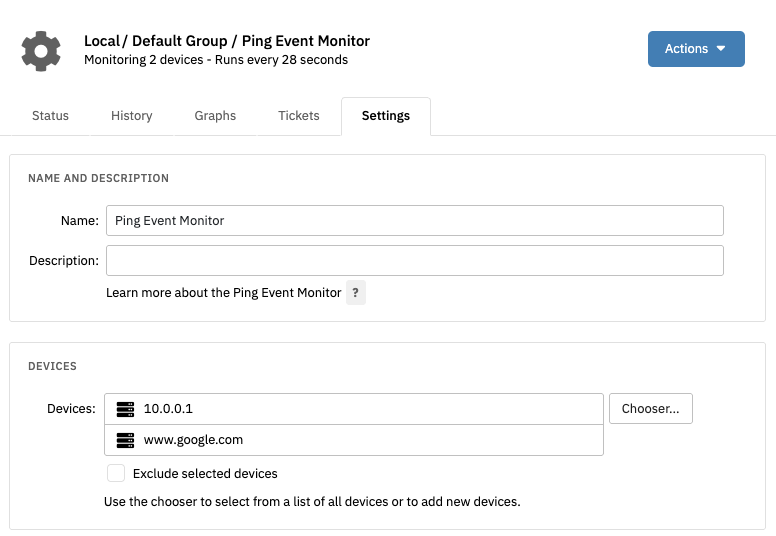 Monitoring by Tag Instead of Manually Choosing Devices
Monitoring by Tag Instead of Manually Choosing Devices
The tag library can be found in the Settings section. The tags you add here will be available to assign to your network devices. Add the tags you would like to make available, then hit "Save Changes". You can now assign those tags to your network devices via the tag chooser.
This differs from simply assigning a tag to a network device and then using the tag chooser to assign it to others because if you were to remove that tag from all existing network devices, it would disappear from the tag chooser. Adding a tag to the library ensures it will always be available to assign to your network devices, regardless of whether or not it's currently in use.
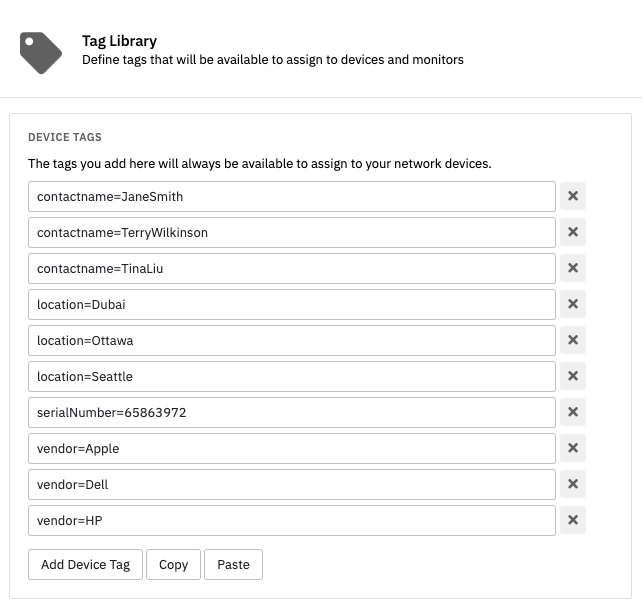 Tag Library
Tag Library
The tag chooser has a robust filtering function that can pick up on any string of letters entered that match a tag. If you were searching for a location tag, for example, entering either "location=" and "cation" should both work, yielding all device tags with that string of letters included.
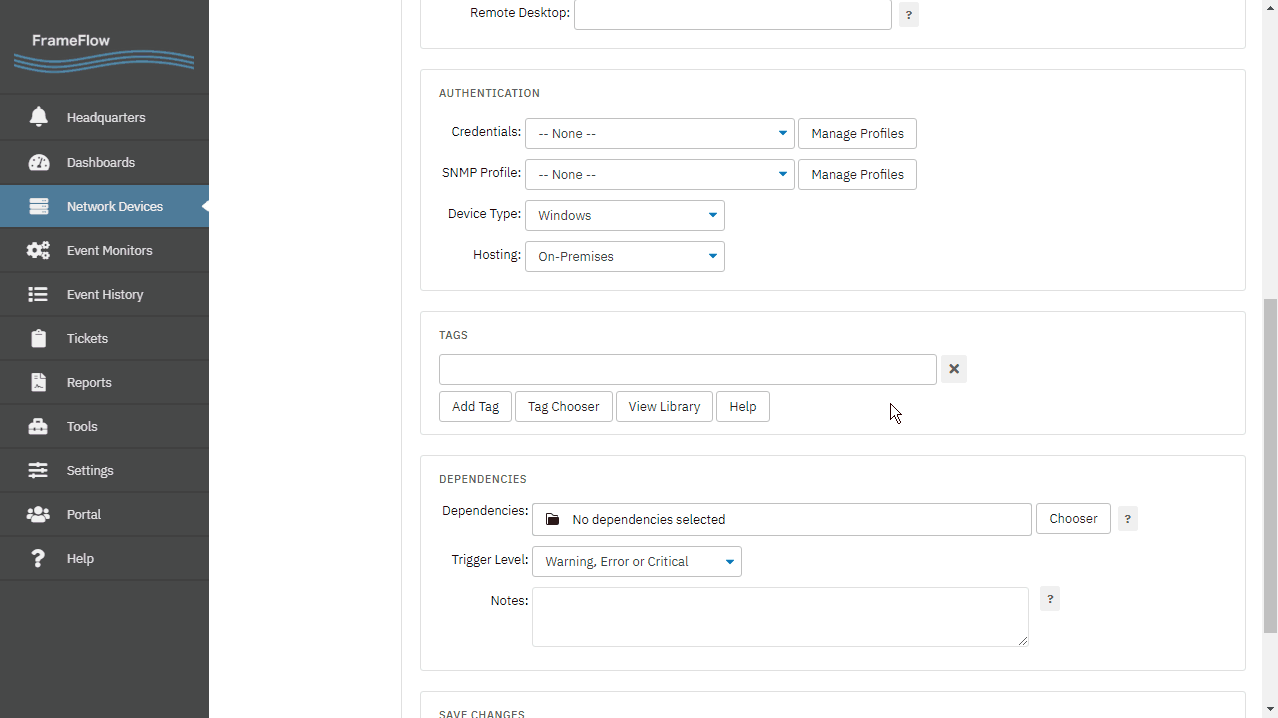 Tag Search Function
Tag Search Function
In this tutorial, we taught you how to add tags to devices and the tag library. We also went over monitoring by tag and how to use the search function. To learn how to automatically mass-assign properties to a group of event monitors, check out our Device Property Inheritance tutorial. Stay tuned for upcoming tutorials on related topics.
More IT Monitoring Features