The SMTP POP3 Loop Event Monitor sends a test message using a specified SMTP server, then attempts to retrieve it from another server using POP3. It measures how long it takes for the test message to complete this loop and can alert you if it takes longer than the amount of time you specify. Even though your email server may be up and running, that doesn't necessarily mean it's entirely ready for use. The emails you send may not be arriving at their end destination as planned. This event monitor sends out a test that checks whether or not your emails will be sent and received correctly.
In the "Send Email to" field, enter the email you would like the test to be sent to. Note that it may be beneficial to designate a specific email to receive test emails for your company. In the next field, enter the name that you want the email to be from. This value will appear as the email's sender. Some servers require that both these fields match the settings of whatever email account you're using, so make sure you have them correct.
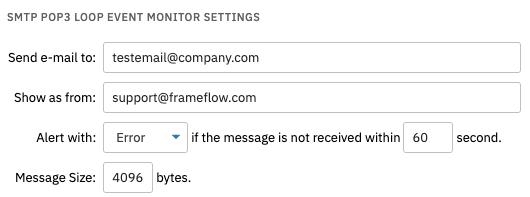 SMTP POP3 Loop Event Monitor Settings
SMTP POP3 Loop Event Monitor Settings
You can choose to be notified with your choice of alert level if receiving the test message takes more than the time you specify. When you receive an alert that the test has taken more time than specified to complete your request, the text will include the time it took to be received. You can use these values over time to tailor the amount of time you expect sending and receiving the test to take. Visit our Technical Resources page for information on how to extend the allowed time for event monitoring actions to complete, as the default time-out is set at 5 minutes.
Under "SMTP Server Settings", enter the name of the SMTP Server you will use to send the outbound test message. This can usually be your local corporate server or an IP address. Enter the port number and the authentication needed to access this SMTP server. This will require you to select an authentication profile that fits the credentials needed. If you are using Microsoft Exchange, you generally don't need to provide authentication.
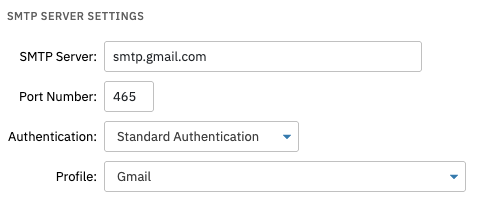 SMTP Settings
SMTP Settings
The option is also available to use SSL encryption to protect your connection to the server.
"Under POP3 Server Settings", enter the POP3 server and the port number. Here, you can also choose to use SSL encryption. Check this box if it is required by your server. Use the same authentication credentials as you used with your SMTP server to configure your POP3 server.
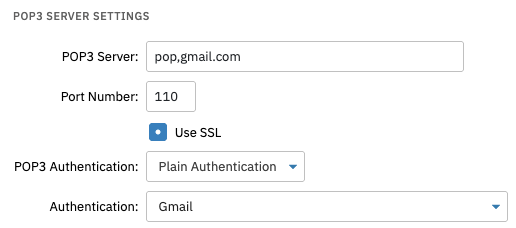 POP3 Settings
POP3 Settings
You may find it useful to add more than one SMTP POP3 Loop Event Monitor to your monitoring configuration. The example monitor in the images of this tutorial is set up to test the process of sending and receiving emails locally. You may wish to set up another event monitor that monitors the process of sending emails to a public server. In this case, enter an email with a different domain than your company email in the "Send Email to" field. You can generally keep the rest of the settings the same.
By running both of these SMTP POP3 Loop Event Monitors, you can keep a more well-rounded eye on the submission and reception of your emails. One monitor watches for internal incoming and outgoing emails, while the other monitors external incoming and outgoing emails.
This tutorial taught you how to set up both the SMTP and the POP3 server settings for your new SMTP POP3 Loop Event Monitor. We also mentioned the importance of running two of these event monitors to keep an eye on email transmission from both local and public email servers. Refer to our SMTP POP3 Loop Event Monitor reference guide for more documentation on this event monitor. Don't forget to check out our other tutorials in the Features section of FrameFlow. New tutorials like the POP3 Event Monitor are uploaded regularly, so keep an eye out for new and relevant material coming soon!
More IT Monitoring Features