This tutorial corresponds to the Ping Event Monitor, not the Ping Discovery Event Monitor. When adding your new event monitor, please make sure to choose the right one. The Ping Event Monitor uses standard ICMP pings to check the availability of your servers. It will ping the selected device or devices multiple times and send alerts if they are unreachable. You can also set custom maximum and average response times which the monitor will alert you about if exceeded. Graphs in the graphs section of the event monitor will display the maximum and average response times for your servers, allowing you to map short and longterm trends.
Once you have created a Ping Event Monitor, it's time to work on the settings. Select the network devices that you would like to monitor. When selecting settings for your ping monitor, it is generally best to set the ping count to ten or less, while keeping the ping time out relatively short. This will ensure that the event monitor will run quickly, even when there is no response. If you set the ping time out to a higher number of milliseconds, it will take longer to report back in the event that the server is unreachable. You can leave the time to live (TTL) at its default value unless your particular networking environment demands a higher or lower value.
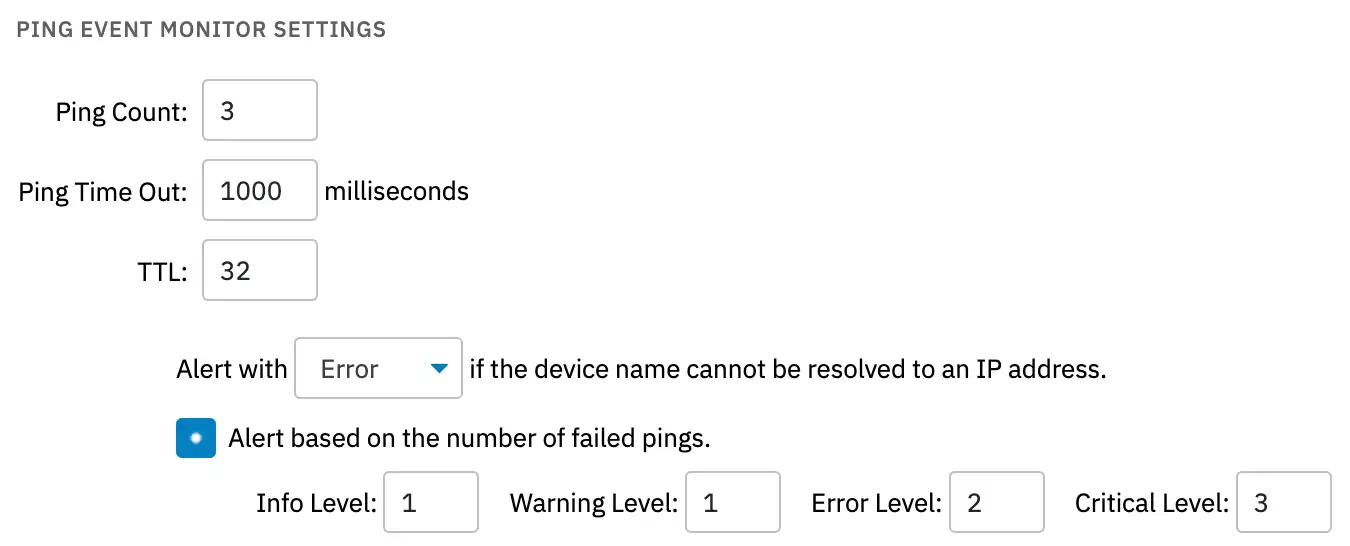 Ping Count and Time Out Options
Ping Count and Time Out Options
You can be alerted that your DNS servers are down by selecting the option called "Alert if the device name cannot be resolved to an IP address". Check the box and specify the level of alert: info, warning, error, or critical. You can also set thresholds for the level of alert you receive based on the number of failed pings. The event monitor measures both average and maximum ping response time, both of which you can set threshold values for. You may want to include a traceroute in your failure notifications as well.
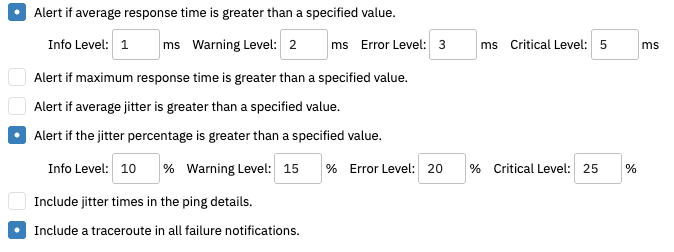 Other Options
Other Options
When you are beginning to monitor ping on your servers for the first time, set up a Ping Event Monitor without response time thresholds of any sort and let it run for 24 hours. When you come back, you will have an idea of what the norms are for your specific configuration. With that information, you will be able to set up response time thresholds that make sense for what is expected of your servers.
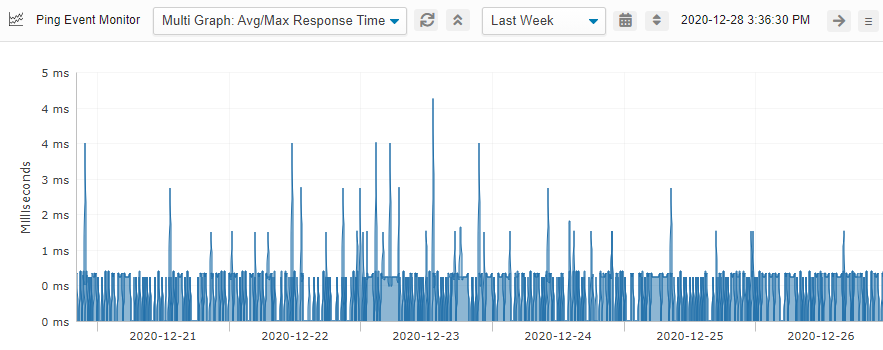 One Week Graph Results
One Week Graph Results
To complement your Ping Event Monitor, consider checking out our SNMP monitors as well. The SNMP Bandwidth Event Monitor uses SNMP to monitor the bandwidth on servers and workstations, while the SNMP Interface Event Monitor uses SNMP to monitor network interfaces. Both of these may be useful if you are experiencing some packet loss. Also, check out our Ping Discovery Event Monitor tutorial to learn how to use ping to automatically onboard new devices.
In this tutorial, we talked about how to set up a ping event monitor to measure the response times of your servers. We discussed average and maximum response times and how to figure out what is to be expected of your server in particular. We also went over alerting options when the server cannot be reached. Refer to our Ping Event Monitor reference guide for more documentation on this event monitor. Stay tuned for new tutorials in the coming weeks!
More IT Monitoring Features