FrameFlow's maintenance windows let you define a period of time during which key systems are expected to be down for maintenance. During a maintenance window, monitoring and alerts will be paused for devices assigned to the window. This tutorial will teach you about the different types of maintenance window profiles available to you and let you know how to set them up.
Prefer video tutorials? Click here.
First, navigate to FrameFlow's Settings section. Here, you'll find the settings for maintenance windows. You can now begin defining recurring or one-time maintenance windows to suppress event monitor checks and alerts for a designated time period. Each window you create has a customizable start time and expected duration.
 Maintenance Window Settings
Maintenance Window Settings
Use a one-time maintenance window for non-recurring events. Enter the start time and duration of the event, then hit "OK". After this, you can begin assigning this maintenance window profile to all applicable devices.
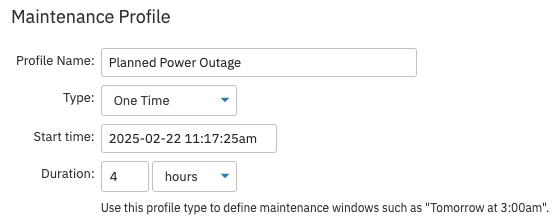 One-Time Maintenance Window
One-Time Maintenance Window
Use recurring maintenance windows for designated periods of maintenance that happen every day, week, or month. There are several different types of recurring maintenance windows available.
Choose "daily" to create a maintenance window that occurs every day at a specific time. Set the start time of the window, then select the expected duration. Then, choose the number of days it should take for this maintenance window to recur. For daily scheduled maintenance, select "Recur every 1 day".
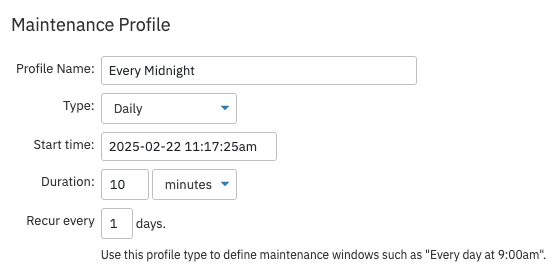 Daily Maintenance Window
Daily Maintenance Window
Use weekly maintenance windows to define periods of maintenance that occur on a specific day of the week. Set the start time and duration as usual, then select the day(s) of the week that the window should occur. You can also choose the number of weeks it takes until the window recurs.
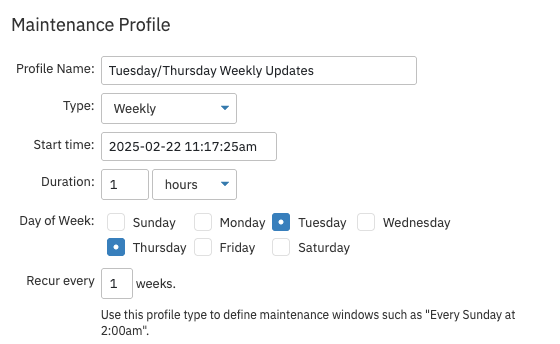 Weekly Maintenance Window
Weekly Maintenance Window
This type of maintenance window is useful to define times such as "every third day of the month" or "the last day of every month". Use this when your scheduled downtimes are dependent on the day of the month, not the day of the week. Enter your start time and duration, then select the day(s) of the month for the maintenance window. Next, select the months during which the maintenance window should occur. Select "run every month" if the maintenance occurs monthly without exception.
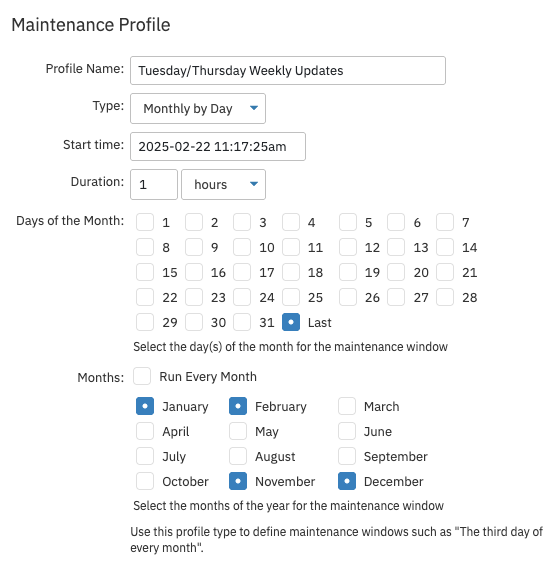 Monthly Maintenance Window by Day
Monthly Maintenance Window by Day
Define a "Monthly by Week" maintenance window for cases like "on the second Tuesday of the month". This window is handy for when you know that maintenance takes place on the same weekday every month regardless of the date. Define a start time and duration, then choose the weekday of the month. By default, this window will run every month of the year, but you can also choose specific months to include or exclude from the window.
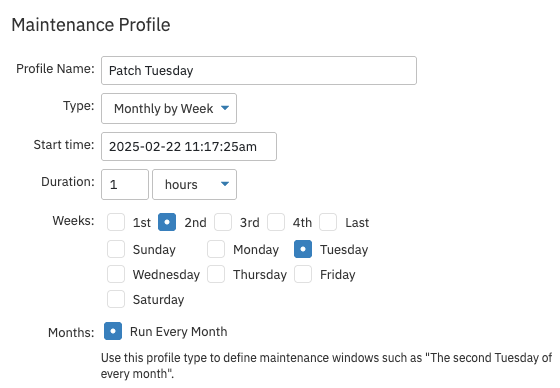 Monthly Maintenance Window by Week
Monthly Maintenance Window by Week
Once you have created your maintenance window, you'll need to assign the profile to all applicable devices. Event monitors will not check a device that has been assigned a maintenance window for the duration of that window.
Go to FrameFlow's Network Devices section and find the applicable devices. In an individual device's settings, you'll find a maintenance window chooser which will open a menu of all the windows you have created. Choose one or more profiles and save your changes. A single device can be assigned multiple maintenance window profiles, so don't hesitate to double up!
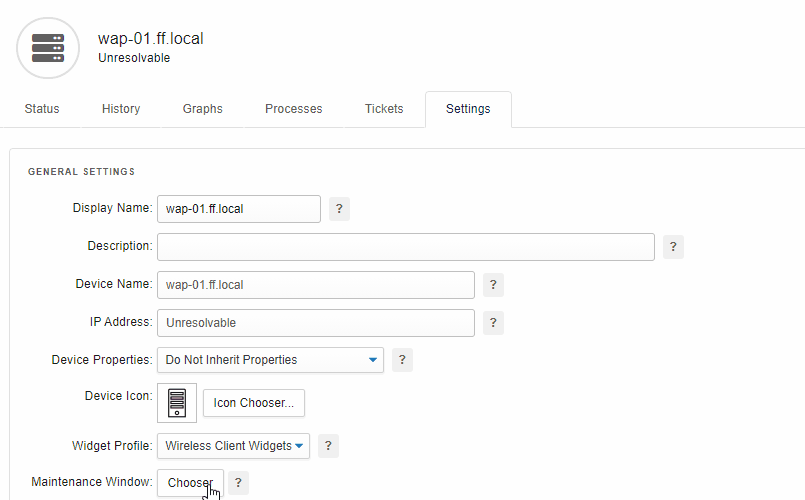 Assigning Maintenence Profile to a Device
Assigning Maintenence Profile to a Device
Adding devices manually and one at a time can be tedious, especially for configurations with lots of devices. Instead of manually assigning a maintenance window profile to each device, you can also assign profiles in batches. Right-click on any network device group to access the "Set Maintenance Profile" menu, from which you can assign any maintenance window you've created to all devices within the group.
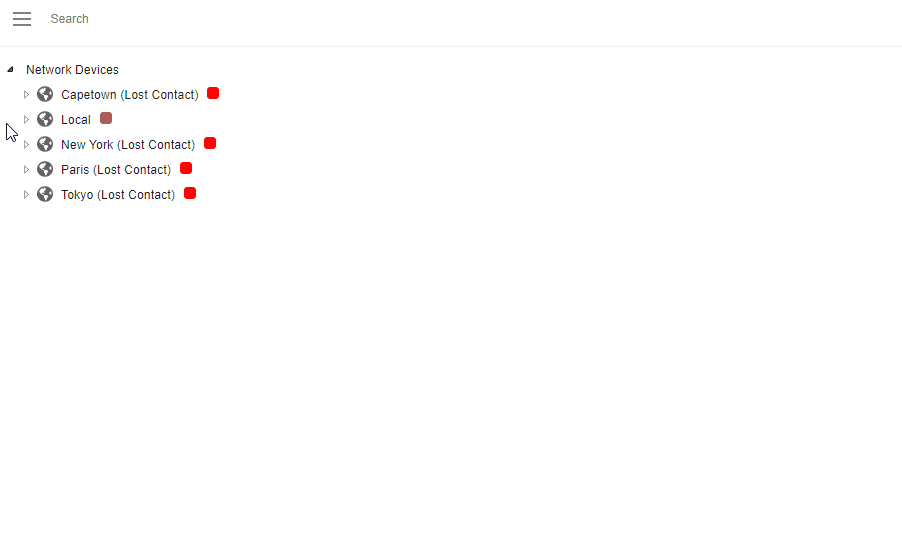 Assigning Maintenence Profile to a Device Group
Assigning Maintenence Profile to a Device Group
For even more efficiency, you can select multiple device groups at once and use the Actions menu to assign a maintenance window en masse:
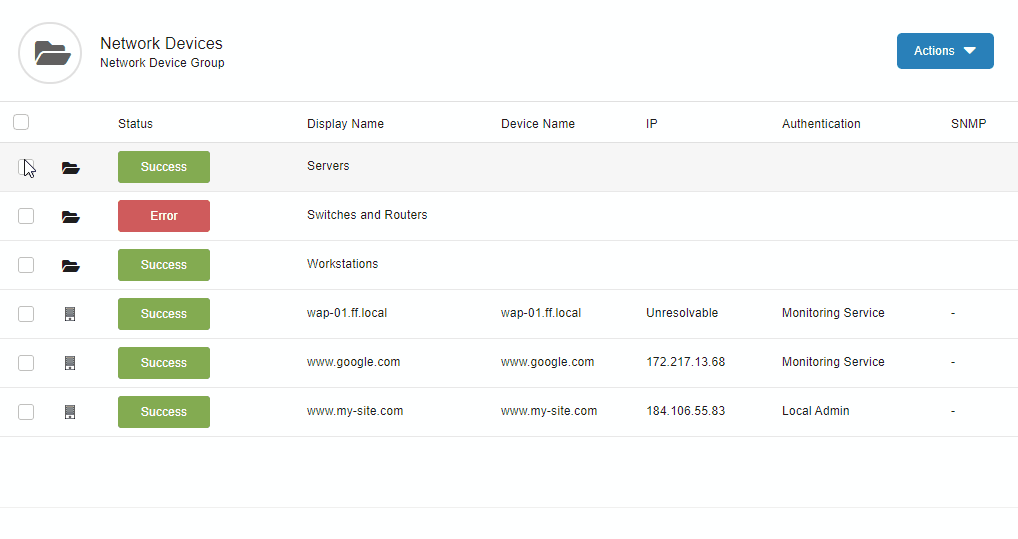 Assigning Maintenence Profile to Multiple Groups
Assigning Maintenence Profile to Multiple Groups
When selecting devices, click on the "Views" dropdown menu for a list of all network devices. You can also view devices by their current alert state using this menu. Consider checking out our Spreadsheet Views tutorial for more uses for the Views section.
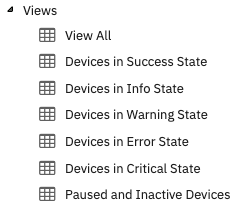 Views Menu
Views Menu
Features like this are most effective when your network devices are already organized effectively. For more information and tips, check out our Device Organization tutorial!
This tutorial went over how to create and assign maintenance windows to your network devices. We taught you about the different types of maintenance windows, their uses, and how to assign them to one or more devices in several ways. Keep an eye out for new tutorials coming soon to the Features page!
More IT Monitoring Features