The SNMP Discovery Event Monitor uses SNMP to detect systems on your network and automatically adds them to your monitoring configuration. You can specify the device group that new devices end up in to make overseeing the addition of new devices simple. This tutorial will teach you how to begin monitoring new devices automatically with SNMP!
When setting up a fresh SNMP Discovery Event Monitor, the first step is to specify the IP range that the event monitor should search. Each device with the IP range will be pinged and checked to see if it can be connected to using SNMP. If a device is found within the IP range and has already been added, it will be checked for changes and updated if any are found.
 IP Range Settings
IP Range Settings
Next, select your SNMP profile. There is an option to use custom settings as well, but for most purposes, we recommend using an SNMP profile. We support SNMP versions 1, 2, and 3.
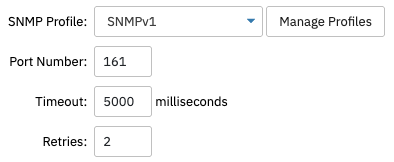 SNMP Profile Settings
SNMP Profile Settings
Additional options allow you to pick up on devices that only respond to SNMP checks. This gives you the option to include devices that don't respond to ping checks but do respond to SNMP checks. Scans will run significantly faster if the "Check with ping first then with SNMP" option is enabled.
 Detection Settings
Detection Settings
You'll also need to select the device group that discovered devices will be added to. It may be beneficial to create a dedicated folder specifically for these new devices. This way, it will be easy to oversee the addition of new devices and manually decide what folder they should belong to. Make sure to check out our Device Organization tutorial for more tips on how to organize your network devices.
Each network device you add to FrameFlow has a device name and a display name. The device name is used to monitor the device, while you have more freedom when deciding the display name. The display name is what shows on the interface when you're working with your network devices. Under "Device Name", select "Use reverse DNS" to make the event monitor attempt to detect a DNS hostname for the IP address of discovered devices. If successful, the device will be added using the hostname. Otherwise, the IP address will be used. Under "Display Name", you can display either the device name or retrieve system.sysName.0 and use that instead.
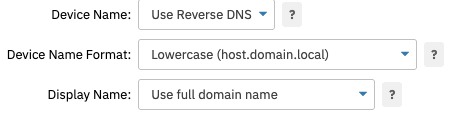 Name Settings
Name Settings
There are also several name formats to choose from:
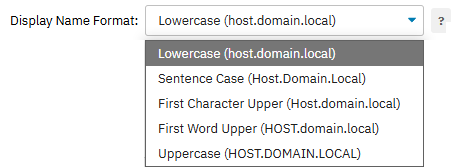 Name Formatting Options
Name Formatting Options
The SNMP Discovery Event Monitor can detect SNMP values and map them to tags to help you monitor and manage your devices. For example, it can auto-detect system.sysLocation.0 and add a tag for it to all your devices. Then, you can use that tag for selecting devices in email notifications and other places. Enter the OID/symbolic name in the corresponding text field, then enter a tag that you would like to be associated with the system name in the "Map to Tag Name" field. Once you save changes to your event monitor, this association will be implemented across all applicable devices and used when onboarding any new devices containing the system name you specified.
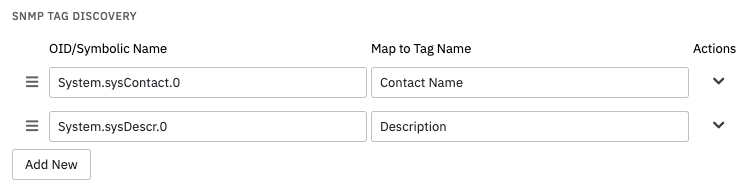 Tag Discovery Fields
Tag Discovery Fields
There are many uses for this feature. One example is that, using this automatic tagging system, you can keep track of who is responsible for each new network device. Another idea is to add serial number tags or service tags to this field and include them in all device alerts. This way, when a network device needs servicing, these values are readily available to quote to the device's vendor. Check out our Monitoring by Tag tutorial for more ideas on how tagging your devices can save you a lot of work!
Now that you know how to use the SNMP Discovery Event Monitor, you can automate the task of adding new network devices to your monitoring configuration. In this tutorial, we taught you how to set up a new SNMP Discovery Event Monitor and how to use the powerful tag discovery feature. We also offer ping and Active Directory discovery event monitors for all your auto-onboarding needs. Refer to our SNMP Discovery Event Monitor reference guide for more documentation on this event monitor. Keep an eye on the Features page on our website to keep discovering new aspects of the event monitors FrameFlow provides!
More IT Monitoring Features